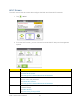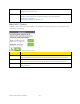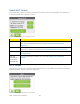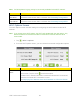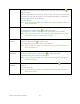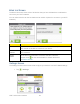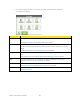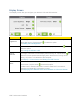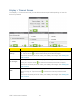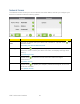User's Guide
Table Of Contents
- Table of Contents
- Get Started
- Device Basics
- Your Network Connection
- LCD Touchscreen Interface
- Interpreting the LCD
- LCD Information Screens
- Data Usage Screen
- Billing Cycle Screen
- Session Screen
- Connected Devices Screen
- Device Screen
- Wi-Fi Screen
- Main Wi-Fi Screen
- Guest Wi-Fi Screen
- WPS Screen
- Wi-Fi Options Screen
- Block List Screen
- Settings Screen
- Display Screen
- Display > Timeout Screen
- Network Screen
- Roaming Screen
- Status Screen
- Updates Screen
- Sleep Screen
- GPS Screen
- Reset Screen
- More Screen
- Support Screen
- About Screen
- Mobile Apps Screen
- Feedback Screen
- Alerts Screen
- Zing Manager (Browser) Interface
- Device Settings
- Display Settings
- Router Settings
- Enabling VPN Passthrough
- UPnP (Universal Plug and Play)
- DHCP
- DNS Mode
- Enabling Port Forwarding
- Enabling Port Forwarding for an Application
- Disabling Port Forwarding for an Application
- DMZ – General
- Enabling DMZ
- Configuring DMZ
- Port Filtering Panel: Enabling Port Filterings
- Port Filtering Panel: Enabling Port Filtering for an Application
- Port Filtering Panel: Disabling Port Filtering for an Application
- Login Settings
- Configuring Networks
- Software and Reset
- GPS Settings
- Configuring the Wi-Fi Network
- Setting the Maximum Number of Wi-Fi Devices
- Wi-Fi Security
- Change Wi-Fi Network Names and Passwords
- Displaying Wi-Fi Network Name and Password on LCD Home Screen
- Enable / Disable the Block List
- Displaying and Blocking Currently Connected Devices (Block List)
- View and Unblock Devices (Block List)
- Allowing or Denying Computers Access to the Network (MAC Filter)
- Disable Wi-Fi When Tethering Device (Connected Through USB)
- Setting the Sleep (Inactivity) Timer
- Wi-Fi Channel
- Wi-Fi Range
- Frequently Asked Questions
- How Can I Tell I’m Connected to GSM, 3G or LTE?
- How Do I Connect to Wi-Fi?
- Is Roaming on LTE Supported?
- What Do I Do if I Forget the Main or Guest Wi-Fi Password?
- What Do I Do if I Forget the Administrator Password?
- If the Connection is “Always On,” Am I Always Being Billed?
- Questions About GPS
- Questions About WPS
- How Do I Access My Corporate Network Through a VPN?
- Are Terminal Sessions Supported?
- Tips
- Troubleshooting
- Technical Specifications
- Safety Information
- Regulatory Notices
- Legal
- Index
Note: If a Pairing button is gray, pairing is not currently available for that Wi-Fi network.
Item
Description
Pair with
Main Wi-Fi
Tap to allow a WPS-enabled device to connect to the Main Wi-Fi network.
The device must connect within 2 minutes. See Connecting Through WPS.
Pair with
Guest Wi-Fi
Tap to allow a WPS-enabled device to connect to the Guest Wi-Fi network.
The device must connect within 2 minutes. See Connecting Through WPS.
Wi-Fi Options Screen
The Wi-Fi Options screen includes settings for configuring the Wi-Fi radio and other Wi-Fi
features.
Note: If you change some Wi-Fi options, the Wi-Fi radio restarts with the new options. Any
devices that were connected to the Main or Guest Wi-Fi networks will have to be
reconnected.
1. Tap > Wi-Fi > Options.
2. From the Wi-Fi Options screen, you can choose from several configuration options.
Item
Description
Wi-Fi Info on
Home
Show or hide the Wi-Fi network name and Wi-Fi network password on the
home screen. Tap the arrow to select the option.
The Main Wi-Fi network information is used when Guest Wi-Fi is turned off,
otherwise the Guest Wi-Fi information is used.
See Displaying Wi-Fi Network Name and Password on LCD Home Screen.
LCD Touchscreen Interface 36