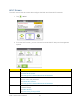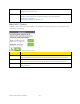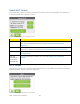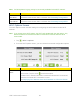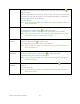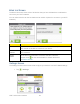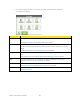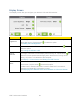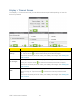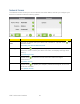User's Guide
Table Of Contents
- Table of Contents
- Get Started
- Device Basics
- Your Network Connection
- LCD Touchscreen Interface
- Interpreting the LCD
- LCD Information Screens
- Data Usage Screen
- Billing Cycle Screen
- Session Screen
- Connected Devices Screen
- Device Screen
- Wi-Fi Screen
- Main Wi-Fi Screen
- Guest Wi-Fi Screen
- WPS Screen
- Wi-Fi Options Screen
- Block List Screen
- Settings Screen
- Display Screen
- Display > Timeout Screen
- Network Screen
- Roaming Screen
- Status Screen
- Updates Screen
- Sleep Screen
- GPS Screen
- Reset Screen
- More Screen
- Support Screen
- About Screen
- Mobile Apps Screen
- Feedback Screen
- Alerts Screen
- Zing Manager (Browser) Interface
- Device Settings
- Display Settings
- Router Settings
- Enabling VPN Passthrough
- UPnP (Universal Plug and Play)
- DHCP
- DNS Mode
- Enabling Port Forwarding
- Enabling Port Forwarding for an Application
- Disabling Port Forwarding for an Application
- DMZ – General
- Enabling DMZ
- Configuring DMZ
- Port Filtering Panel: Enabling Port Filterings
- Port Filtering Panel: Enabling Port Filtering for an Application
- Port Filtering Panel: Disabling Port Filtering for an Application
- Login Settings
- Configuring Networks
- Software and Reset
- GPS Settings
- Configuring the Wi-Fi Network
- Setting the Maximum Number of Wi-Fi Devices
- Wi-Fi Security
- Change Wi-Fi Network Names and Passwords
- Displaying Wi-Fi Network Name and Password on LCD Home Screen
- Enable / Disable the Block List
- Displaying and Blocking Currently Connected Devices (Block List)
- View and Unblock Devices (Block List)
- Allowing or Denying Computers Access to the Network (MAC Filter)
- Disable Wi-Fi When Tethering Device (Connected Through USB)
- Setting the Sleep (Inactivity) Timer
- Wi-Fi Channel
- Wi-Fi Range
- Frequently Asked Questions
- How Can I Tell I’m Connected to GSM, 3G or LTE?
- How Do I Connect to Wi-Fi?
- Is Roaming on LTE Supported?
- What Do I Do if I Forget the Main or Guest Wi-Fi Password?
- What Do I Do if I Forget the Administrator Password?
- If the Connection is “Always On,” Am I Always Being Billed?
- Questions About GPS
- Questions About WPS
- How Do I Access My Corporate Network Through a VPN?
- Are Terminal Sessions Supported?
- Tips
- Troubleshooting
- Technical Specifications
- Safety Information
- Regulatory Notices
- Legal
- Index
Wi-Fi Range
The distance at which the Wi-Fi signal can be received. Tap the arrow to
select the range.
At short range, battery life improves. At long range you cover more area, but
the battery life is shorter and there is an increased possibility of interference
with/from other nearby Wi-Fi devices.
See Wi-Fi Range.
Note: If you change this option, your device will reset and devices will have
to be reconnected.
USB Tether
Turn the Wi-Fi radio off (or leave it on) when device is tethered to a computer
(or other device). Tap the arrow to select the option.
See Disable Wi-Fi When Tethering Device (Connected Through USB).
Note: If you change this option, your selection takes effect after you restart
your device (power off and power on again).
Max Wi-Fi
Devices
Set the total number of devices that can connect to the Main and Guest Wi-Fi
networks. Tap the arrow to set the value.
See Setting the Maximum Number of Wi-Fi Devices.
Note: If you change this option, your device will reset and devices will have
to be reconnected.
Guest Wi-Fi
Password
Set device to generate a random password (or keep it unchanged) each time
Guest Wi-Fi is turned on. Tap the arrow to select the option.
See Randomizing the Guest Wi-Fi Password.
Note: If you change this option, your device will reset and devices will have
to be reconnected.
Wi-Fi
Channel
Change the channel used by the Wi-Fi radio. Tap the arrow to select the
channel.
See Wi-Fi Channel.
Note: If you change this option, your device will reset and devices will have
to be reconnected.
LCD Touchscreen Interface 37