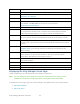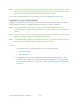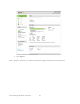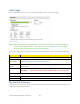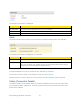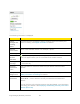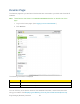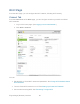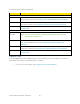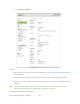User's Guide
Table Of Contents
- Table of Contents
- Get Started
- Device Basics
- Your Network Connection
- LCD Touchscreen Interface
- Interpreting the LCD
- LCD Information Screens
- Data Usage Screen
- Billing Cycle Screen
- Session Screen
- Connected Devices Screen
- Device Screen
- Wi-Fi Screen
- Main Wi-Fi Screen
- Guest Wi-Fi Screen
- WPS Screen
- Wi-Fi Options Screen
- Block List Screen
- Settings Screen
- Display Screen
- Display > Timeout Screen
- Network Screen
- Roaming Screen
- Status Screen
- Updates Screen
- Sleep Screen
- GPS Screen
- Reset Screen
- More Screen
- Support Screen
- About Screen
- Mobile Apps Screen
- Feedback Screen
- Alerts Screen
- Zing Manager (Browser) Interface
- Device Settings
- Display Settings
- Router Settings
- Enabling VPN Passthrough
- UPnP (Universal Plug and Play)
- DHCP
- DNS Mode
- Enabling Port Forwarding
- Enabling Port Forwarding for an Application
- Disabling Port Forwarding for an Application
- DMZ – General
- Enabling DMZ
- Configuring DMZ
- Port Filtering Panel: Enabling Port Filterings
- Port Filtering Panel: Enabling Port Filtering for an Application
- Port Filtering Panel: Disabling Port Filtering for an Application
- Login Settings
- Configuring Networks
- Software and Reset
- GPS Settings
- Configuring the Wi-Fi Network
- Setting the Maximum Number of Wi-Fi Devices
- Wi-Fi Security
- Change Wi-Fi Network Names and Passwords
- Displaying Wi-Fi Network Name and Password on LCD Home Screen
- Enable / Disable the Block List
- Displaying and Blocking Currently Connected Devices (Block List)
- View and Unblock Devices (Block List)
- Allowing or Denying Computers Access to the Network (MAC Filter)
- Disable Wi-Fi When Tethering Device (Connected Through USB)
- Setting the Sleep (Inactivity) Timer
- Wi-Fi Channel
- Wi-Fi Range
- Frequently Asked Questions
- How Can I Tell I’m Connected to GSM, 3G or LTE?
- How Do I Connect to Wi-Fi?
- Is Roaming on LTE Supported?
- What Do I Do if I Forget the Main or Guest Wi-Fi Password?
- What Do I Do if I Forget the Administrator Password?
- If the Connection is “Always On,” Am I Always Being Billed?
- Questions About GPS
- Questions About WPS
- How Do I Access My Corporate Network Through a VPN?
- Are Terminal Sessions Supported?
- Tips
- Troubleshooting
- Technical Specifications
- Safety Information
- Regulatory Notices
- Legal
- Index
Note: If you’re using the Google Chrome Web browser, after typing in the address bar, press
the Down Arrow key and then press the Enter key. (If you don’t press the Down Arrow
first, a Google search starts instead of loading the Zing Manager.)
If your Web browser displays an error message, see Cannot Display the Home Page.
Logging In as an Administrator
Logging in to the home page allows you to view more detailed information about your device,
and to manage its settings, broadband network connection, and Wi-Fi networks.
Note: To log in to the home page, your computer must be tethered to your device, or
connected to your device’s Main Wi-Fi network. You cannot log in over the Guest Wi-Fi
network.
Note: If you don’t log in, you can only view the current network connection status and a list of
devices connected to the Main and Guest Wi-Fi networks.
Note: To be able to make changes to your device’s settings, you must be connected to your
device via the Main Wi-Fi network, or via a tethered connection
To log in:
1. In the address bar of your Web browser, type one of the following:
• http://SprintHotspot
• http://192.168.1.1
2. In the Sign In field, enter the Zing Manager administrator password (1-31 letters,
numbers, and symbols). (The default password is “password”. It’s recommended
you change the password, if you haven’t already. See Changing the Zing Manager
Password.)
Zing Manager (Browser) Interface 54