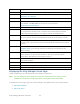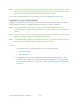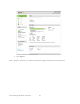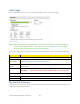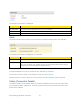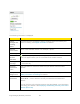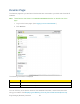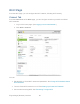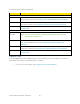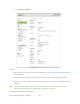User's Guide
Table Of Contents
- Table of Contents
- Get Started
- Device Basics
- Your Network Connection
- LCD Touchscreen Interface
- Interpreting the LCD
- LCD Information Screens
- Data Usage Screen
- Billing Cycle Screen
- Session Screen
- Connected Devices Screen
- Device Screen
- Wi-Fi Screen
- Main Wi-Fi Screen
- Guest Wi-Fi Screen
- WPS Screen
- Wi-Fi Options Screen
- Block List Screen
- Settings Screen
- Display Screen
- Display > Timeout Screen
- Network Screen
- Roaming Screen
- Status Screen
- Updates Screen
- Sleep Screen
- GPS Screen
- Reset Screen
- More Screen
- Support Screen
- About Screen
- Mobile Apps Screen
- Feedback Screen
- Alerts Screen
- Zing Manager (Browser) Interface
- Device Settings
- Display Settings
- Router Settings
- Enabling VPN Passthrough
- UPnP (Universal Plug and Play)
- DHCP
- DNS Mode
- Enabling Port Forwarding
- Enabling Port Forwarding for an Application
- Disabling Port Forwarding for an Application
- DMZ – General
- Enabling DMZ
- Configuring DMZ
- Port Filtering Panel: Enabling Port Filterings
- Port Filtering Panel: Enabling Port Filtering for an Application
- Port Filtering Panel: Disabling Port Filtering for an Application
- Login Settings
- Configuring Networks
- Software and Reset
- GPS Settings
- Configuring the Wi-Fi Network
- Setting the Maximum Number of Wi-Fi Devices
- Wi-Fi Security
- Change Wi-Fi Network Names and Passwords
- Displaying Wi-Fi Network Name and Password on LCD Home Screen
- Enable / Disable the Block List
- Displaying and Blocking Currently Connected Devices (Block List)
- View and Unblock Devices (Block List)
- Allowing or Denying Computers Access to the Network (MAC Filter)
- Disable Wi-Fi When Tethering Device (Connected Through USB)
- Setting the Sleep (Inactivity) Timer
- Wi-Fi Channel
- Wi-Fi Range
- Frequently Asked Questions
- How Can I Tell I’m Connected to GSM, 3G or LTE?
- How Do I Connect to Wi-Fi?
- Is Roaming on LTE Supported?
- What Do I Do if I Forget the Main or Guest Wi-Fi Password?
- What Do I Do if I Forget the Administrator Password?
- If the Connection is “Always On,” Am I Always Being Billed?
- Questions About GPS
- Questions About WPS
- How Do I Access My Corporate Network Through a VPN?
- Are Terminal Sessions Supported?
- Tips
- Troubleshooting
- Technical Specifications
- Safety Information
- Regulatory Notices
- Legal
- Index
The following information is displayed.
Item
Description
Main Wi-Fi
Name
This is the name that identifies your Main Wi-Fi network and is visible to other
Wi-Fi-enabled devices. See Change Wi-Fi Network Names and Passwords.
Password
This is the password that other Wi-Fi enabled devices need to connect to the
Main Wi-Fi network. See Change Wi-Fi Network Names and Passwords.
WPS
Connect a device to the Main Wi-Fi network using WPS. See Connecting
Through WPS.
Guest Wi-Fi
Turn Off /
Turn On
Click this button to turn the Guest Wi-Fi network on or off.
Note: The rest of the Guest Wi-Fi fields / buttons appear only when the
Guest Wi-Fi network is on.
Name
This is the name that identifies your Guest Wi-Fi network and is visible to
other Wi-Fi-enabled devices. See Change Wi-Fi Network Names and
Passwords.
Password
This is the password that other Wi-Fi enabled devices need to connect to the
Guest Wi-Fi network. See Change Wi-Fi Network Names and Passwords.
WPS
Connect a device to the Guest Wi-Fi network using WPS. See Connecting
Through WPS.
Options Tab
From the Options tab of the Wi-Fi page, you can configure your Wi-Fi network’s connection
parameters and security, and additional Wi-Fi options.
1. Log in to the home page. (See Logging In as an Administrator.)
Zing Manager (Browser) Interface 61