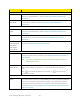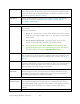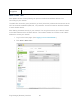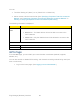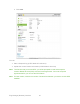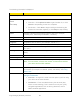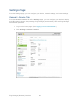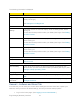User's Guide
Table Of Contents
- Table of Contents
- Get Started
- Device Basics
- Your Network Connection
- LCD Touchscreen Interface
- Interpreting the LCD
- LCD Information Screens
- Data Usage Screen
- Billing Cycle Screen
- Session Screen
- Connected Devices Screen
- Device Screen
- Wi-Fi Screen
- Main Wi-Fi Screen
- Guest Wi-Fi Screen
- WPS Screen
- Wi-Fi Options Screen
- Block List Screen
- Settings Screen
- Display Screen
- Display > Timeout Screen
- Network Screen
- Roaming Screen
- Status Screen
- Updates Screen
- Sleep Screen
- GPS Screen
- Reset Screen
- More Screen
- Support Screen
- About Screen
- Mobile Apps Screen
- Feedback Screen
- Alerts Screen
- Zing Manager (Browser) Interface
- Device Settings
- Display Settings
- Router Settings
- Enabling VPN Passthrough
- UPnP (Universal Plug and Play)
- DHCP
- DNS Mode
- Enabling Port Forwarding
- Enabling Port Forwarding for an Application
- Disabling Port Forwarding for an Application
- DMZ – General
- Enabling DMZ
- Configuring DMZ
- Port Filtering Panel: Enabling Port Filterings
- Port Filtering Panel: Enabling Port Filtering for an Application
- Port Filtering Panel: Disabling Port Filtering for an Application
- Login Settings
- Configuring Networks
- Software and Reset
- GPS Settings
- Configuring the Wi-Fi Network
- Setting the Maximum Number of Wi-Fi Devices
- Wi-Fi Security
- Change Wi-Fi Network Names and Passwords
- Displaying Wi-Fi Network Name and Password on LCD Home Screen
- Enable / Disable the Block List
- Displaying and Blocking Currently Connected Devices (Block List)
- View and Unblock Devices (Block List)
- Allowing or Denying Computers Access to the Network (MAC Filter)
- Disable Wi-Fi When Tethering Device (Connected Through USB)
- Setting the Sleep (Inactivity) Timer
- Wi-Fi Channel
- Wi-Fi Range
- Frequently Asked Questions
- How Can I Tell I’m Connected to GSM, 3G or LTE?
- How Do I Connect to Wi-Fi?
- Is Roaming on LTE Supported?
- What Do I Do if I Forget the Main or Guest Wi-Fi Password?
- What Do I Do if I Forget the Administrator Password?
- If the Connection is “Always On,” Am I Always Being Billed?
- Questions About GPS
- Questions About WPS
- How Do I Access My Corporate Network Through a VPN?
- Are Terminal Sessions Supported?
- Tips
- Troubleshooting
- Technical Specifications
- Safety Information
- Regulatory Notices
- Legal
- Index
The following information is displayed.
Item
Description
Screen
Screen Brightness
Set the brightness of the LCD to Bright or Dim. (Use Dim to make your
battery last longer.)
See Setting the LCD Brightness.
Screen Timeout
Timeout on
Battery
The length of time the LCD will display, while on battery power, before
turning off.
Choose the shortest period to make your battery last longer. See Setting
the LCD Timeout.
Timeout on AC
The length of time the LCD will display, while using the AC charger,
before turning off.
Choose the shortest period to make your battery last longer. See Setting
the LCD Timeout.
Timeout on USB
The length of time the LCD will display, while tethered to the computer,
before turning off.
Choose the shortest period to make your battery last longer. See Setting
the LCD Timeout.
Hotspot LED
LED
Indicates whether the LED is used (On) or not (Off). See Turning the
LED On or Off.
Sleep
Wi-Fi Standby
Turns off the Wi-Fi radio if no devices have been connected for this
period of time. (Choose 5 minutes to make your battery last longer.) See
Setting the Sleep (Inactivity) Timer.
Homepage
Zing Manager
The URL used to show the homepage. See Changing the Zing Manager
URL.
Zing Manager
Password
The password used to show the homepage. See Changing the Zing
Manager Password.
General > Software and Reset Tab
From this tab, you can save your current device settings and restore them later, update your
software, reset your device to default settings, and set your device startup options.
1. Log in to the home page. (See Logging In as an Administrator.)
Zing Manager (Browser) Interface 70