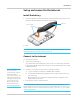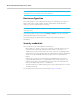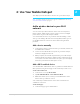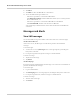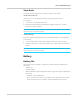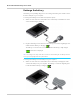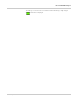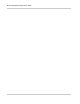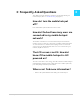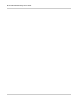User's Guide
Table Of Contents
AirCard 781S Mobile Hotspot User Guide
12 2400359
Note: The LCD screen may go into sleep mode to save power. To wake up the LCD screen, press
and quickly release the power button, then tap the Unlock icon.
Device configuration
Your mobile hotspot comes configured, perfectly secure and ready to use, but if you
want to change the security settings, the Wi-Fi network name (SSID) and other
settings, go to your mobile hotspot’s homepage.
Note: Some basic Wi-Fi and device settings can be changed using the touchscreen LCD’s Wi-Fi
and Settings menus.
The homepage URL is shown on the LCD (Settings > About) and in the Quick Start
Guide that came with your mobile hotspot.
You must be logged in as Administrator to change settings and view detailed
information.
Security credentials
Three passwords are associated with the mobile hotspot:
• Wi-Fi password — Used to connect your computer or other Wi-Fi device to your
mobile hotspot network. This character string is unique to your device. It is
displayed on the main mobile hotspot LCD screen. If the screen is blank (a power-
saving feature), press and quickly release the power button to view the information
on the screen. The default Wi-Fi Password is also printed on a label under the
battery.
• Admin Login — Used to log into the homepage as Administrator. You must be
logged in as Administrator to use certain features and to make changes to your
mobile hotspot settings. The default Admin Login is printed on a label under the
battery. The Admin Login can be 5–31 characters.
• Guest Wi-Fi Password — When enabled, guests can use this password to access the
Guest Wi-Fi network.
You can change these passwords on the homepage, http://192.168.1.1.