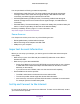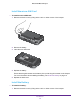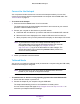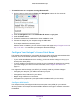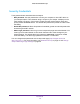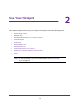Operation Manual
Get Started
15
AirCard 785 Mobile Hotspot
To install drivers on a computer running Windows XP:
1. On the hotspot, press both the Power and Navigation buttons for five seconds.
2. Press the Navigation button until Install Win XP drivers is highlighted.
3. Press the Power button.
4. Follow the instructions to enable device driver installation mode.
5. Connect the hotspot to your computer using the USB cable.
The hotspot installs the necessary driver.
After the driver is installed, you can visit the hotspot web page at http://netgear.aircard or
http://192.168.1.1 to customize your hotspot’
s advanced settings.
Configure Your Hotspot’s Access Point Name
The hotspot autoconfigures for most mobile service providers in Europe and southeast Asia.
However, some of the smaller operators require additional configuration:
• If your mobile broadband service is working, you do not need to change or set up your
access point name (APN).
• If you’re unable to connect and you receive an error message (for example 619 or 628),
you must change your
APN. For more information, see Configure APN Details on
page 15.
You might also need to change your APN if you recently made any of these changes:
• Changed your rate plan; your APN must match your plan.
• Changed the micro-SIM card in your device.
• Began using a dif
ferent or new device.
• Changed from a prepaid to a post-paid mobile broadband of
fer (or vice versa).
Configure APN Details
Your hotspot comes preconfigured with the access point name (APN) for your network
service provider. Your hotspot checks the APN to determine the type of network connection
to establish.