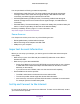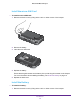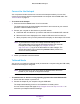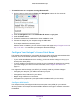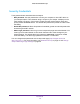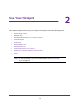Operation Manual
Get Started
17
AirCard 785 Mobile Hotspot
• IPV4V6
12. Click the + symbol.
The new APN is added.
To select which APN to use:
1. Launch a web browser from a computer or WiFi device that is connected to the network.
2. Enter http://netgear
.aircard or http://192.168.1.1.
A login screen displays.
3. Enter the password in the Sign In field.
The default password is password.
The password is case-sensitive.
4. Click the Sign In button.
5. Select Settings > Network >
APN.
6. Select the Active radio button next to the APN entry to be used.
The APN is selected.
To remove an APN:
1. Launch a web browser from a computer or WiFi device that is connected to the network.
2. Enter http://netgear
.aircard or http://192.168.1.1.
A login screen displays.
3. Enter the password in the Sign In field.
The default password is password.
The password is case-sensitive.
4. Click the Sign In button.
5. Select Settings > Network >
APN.
The APN screen displays.
6. Click the x symbol beside the desired
APN entry.
The APN entry is removed.