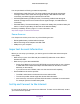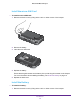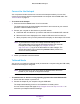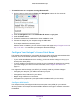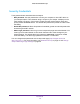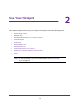Operation Manual
Get Started
18
AirCard 785 Mobile Hotspot
Manage Your Hotspot and Settings
You can manage your hotspot and change settings using the following features:
• The hotspot’
s LCD screen. See LCD Screen Elements on page 9.
• The hotspot web page. See Hotspot Web Page on page 18.
• A mobile app. See NETGEAR AirCard App for Smartphones and Tablets on page 18.
Hotspot Web Page
Your hotspot comes configured and ready to use. Use the hotspot web page to manage
advanced settings.
Log in as an administrator to change settings and view detailed information. (The default
administrator login password is password.)
To log in as an administrator:
1. Launch a web browser from a computer or WiFi device that is connected to the network.
2. Enter http://netgear
.aircard or http://192.168.1.1.
A login screen displays.
3. Enter the password in the Sign In field.
The default password is password.
The password is case-sensitive.
4. Click the Sign In button.
After you log in, you can access all of the features available on the LCD screen plus
advanced features. For example, you can do the following:
• Change the SSID, WiFi passwords, admin login, and WiFi encryption settings
• Select a custom WiFi profile (dual-band WiFi, guest WiFi)
• Set auto connect options
• V
iew data usage
• Change security settings and router options
NETGEAR AirCard App for Smartphones and Tablets
Download and use the free NETGEAR AirCard app to view your
connection, settings, and data usage from your smartphone or tablet.
Search the app store for NETGEAR
AirCard.
To manage all hotspot settings, visit the hotspot web page at
http://netgear.aircard or http://192.168.1.1.