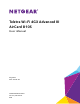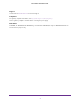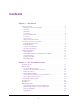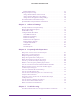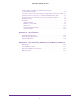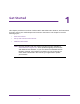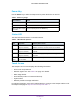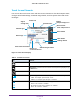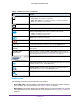Telstra Wi-Fi 4GX Advanced III AirCard 810S User Manual July 2015 202-11529-02 350 East Plumeria Drive San Jose, CA 95134 USA
Telstra Wi-Fi 4GX Advanced III Support Contact Telstra at livechat.telstra.com for technical support. Compliance For regulatory compliance information, visit http://www.netgear.com/about/regulatory. See the regulatory compliance document before connecting the power supply. Trademarks © NETGEAR, Inc. NETGEAR and the NETGEAR Logo are trademarks of NETGEAR, Inc. Any non-NETGEAR trademarks are used for reference purposes only.
Contents Chapter 1 Get Started Know Your Device . . . . . . . . . . . . . . . . . . . . . . . . . . . . . . . . . . . . . . . . . . . . . . . . . . . . 2 Manage Your Device and Settings . . . . . . . . . . . . . . . . . . . . . . . . . . . . . . . . . . . . 2 Power Key . . . . . . . . . . . . . . . . . . . . . . . . . . . . . . . . . . . . . . . . . . . . . . . . . . . . . . . . 3 Status LED . . . . . . . . . . . . . . . . . . . . . . . . . . . . . . . . . . . . . . . . . . . . . . . . . . . . . . . .
Telstra Wi-Fi 4GX Advanced III Enable Airplane Mode . . . . . . . . . . . . . . . . . . . . . . . . . . . . . . . . . . . . . . . . . . . . . Manage Hotspot Security . . . . . . . . . . . . . . . . . . . . . . . . . . . . . . . . . . . . . . . . . . . . Change Network Names and Passwords . . . . . . . . . . . . . . . . . . . . . . . . . . . . . . Change Hotspot Web Page Login Settings . . . . . . . . . . . . . . . . . . . . . . . . . . . . Change Device Encryption Security Settings . . . . . . . . . . . .
Telstra Wi-Fi 4GX Advanced III The No Signal icon displays on either the touch screen or the hotspot web page . . . . . . . . . . . . . . . . . . . . . . . . . . . . . . . . . . . . . . . . . . . . . 96 Your device cannot access the hotspot web page when connected to a VPN . 96 The hotspot cannot connect to a computer running Windows Vista. . . . . . . . . 96 The hotspot does not connect to your service provider’s network. . . . . . . . . . 97 Reset the hotspot . . . . . . . . . . . . . . . . . . . . . . .
1. 1 Get Started This chapter provides an overview of Telstra Wi-Fi 4GX Advanced III features, and instructions for how to set up your mobile hotspot and connect to the Internet. The chapter covers the following topics: • Know Your Device • Set Up and Connect to the Internet • Additional Information Note: Firmware updates with new features and bug fixes are available at downloadcenter.netgear.com.
Telstra Wi-Fi 4GX Advanced III Know Your Device Your mobile hotspot enables you to create a Wi-Fi access point in any location with cellular network coverage. Use a Wi-Fi access point to connect your laptop and other Wi-Fi-capable devices to your service provider’s mobile broadband network and connect to the Internet. You can also use your mobile hotspot in tethered mode by connecting it to your laptop with the USB cable to access the Internet. For more information, see Tethered Mode on page 11.
Telstra Wi-Fi 4GX Advanced III Power Key Use the Power key to wake the hotspot and to power the device on and off. Table 1. Power key usage Desired Result Action Turn on the hotspot. Press and hold the Power key for three seconds. Turn off the hotspot. Press and hold the Power key for five seconds. Wake up the Wi-Fi signal Press and quickly release the Power key. and screen. Status LED The LED indicates the device’s connection status. Table 2.
Telstra Wi-Fi 4GX Advanced III Touch Screen Elements You can use the touch screen icons and other screen elements to view the hotspot’s status, configure Wi-Fi band settings, view data usage details, and view system alerts and carrier messages. Signal strengh icon Traffic icon Network name Battery and percentage icon Wi-Fi network name and password Network type Home button Data usage Back button Settings button Wi-Fi status and button SMS messages button Number of connected devices Figure 2.
Telstra Wi-Fi 4GX Advanced III Table 3. Touch Screen icons (continued) Icon Indicates Traffic. Arrows show the cellular Internet traffic status: • Gray outline. The hotspot is connected. • Solid white outline. The hotspot is sending or receiving information. • None. The hotspot is not connected. Roaming . The hotspot is connected to a network other than Telstra’s. Network name The name of the network carrier. Battery and percentage icon. Battery is partially or fully charged. • 5 bars .
Telstra Wi-Fi 4GX Advanced III • Jump boost cable. Use the jump boost cable to charge another mobile device, such as a tablet or smartphone. For more information, see Jump Boost Another Device on page 6. You can purchase the following accessories separately: • DC112A Smart cradle • Extended battery For more information, visit www.netgear.com/telstraaccessories.
Telstra Wi-Fi 4GX Advanced III Note: You cannot charge the hotspot while it is boosting another device. To start the jump boost of another device from the touch screen: 1. Plug the jump boost cable into your hotspot. 2. Plug the device that you want to charge into the other end of the jump boost cable. On the Home screen, a pop-up window appears with boost options. If the pop-up window does not display, tap Settings > Jump Boost. 3. Tap one of the boosting options (30, 60, or 90 minutes).
Telstra Wi-Fi 4GX Advanced III Install the Micro SIM Card To insert the SIM card: 1. Remove the hotspot back cover by lifting at the notch on either corner of the device. 2. If the battery is present, remove it. 3. Insert the micro SIM card. Micro SIM card 4. Insert the battery as shown. Battery Gold contacts Ensure that the gold contacts on the battery line up with the gold contacts on the device. 5. Replace the hotspot cover.
Telstra Wi-Fi 4GX Advanced III Install the Battery To install the battery: 1. Remove the hotspot back cover by lifting at the notch on either corner of the device. Make sure that the micro SIM card is already installed. For more information, see Install the Micro SIM Card on page 8. Micro SIM card 2. Insert the battery as shown. Battery Gold contacts Ensure that the gold contacts on the battery line up with the gold contacts on the device. 3. Replace the back cover.
Telstra Wi-Fi 4GX Advanced III Note: The battery comes partially charged and ready to use. When the battery needs recharging, follow the instructions in Recharge the Battery on page 53. Connect to the Internet Your computer and other devices can connect to the hotspot wirelessly. You can also connect to the Internet with the hotspot tethered to a computer with the USB cable. See Tethered Mode on page 11. To connect to the Internet: 1. Press and hold the Power key for a few seconds.
Telstra Wi-Fi 4GX Advanced III Additional Information The following topics are covered in this section: • Tethered Mode on page 11 • NETGEAR AirCard App for Smartphones and Tablets on page 12 • Hotspot Web Page on page 12 • Security Credentials on page 13 • External Antennas on page 14 Tethered Mode You can use your hotspot in tethered mode (connected to a computer using the USB cable) instead of connecting to it using Wi-Fi.
Telstra Wi-Fi 4GX Advanced III 3. Tap the Settings button. 4. Tap the USB Tethering button. USB tethering should be on by default. If USB tethering is not on, slide the OFF button to the ON position. 5. Tap the Install Win XP drivers button. This button is located at the bottom of the USB Tethering screen. 6. Connect the hotspot to your computer using the USB cable. The hotspot installs the necessary driver. After the driver is installed, you can visit the hotspot web page at http://m.home or http://192.
Telstra Wi-Fi 4GX Advanced III Log in as an administrator to change settings and view detailed information. (The default administrator login password is admin.) To log in as an administrator: 1. From a computer or wireless device that is connected to your network, launch an Internet browser. 2. Enter http://m.home or http://192.168.1.1 3. Enter the password in the Sign In field. The default password is admin. The password is case-sensitive. 4. Click the Sign In button. The Home page displays.
Telstra Wi-Fi 4GX Advanced III External Antennas Using an external antenna might be recommended in areas of lower coverage to improve your device performance. MIMO Dual TS9 antennas are available from your retailer. Insert the connector carefully to avoid damage to your device. Main antenna port Secondary antenna port Figure 4.
2. Use Your Mobile Hotspot 2 This chapter explains how to use your hotspot. The chapter covers the following topics: • View Data Usage • Manage Wi-Fi • Set Mobile Broadband Options • View Messages • Extend Battery Life • Manage Hotspot Security • View Details About Your Mobile Hotspot • Update Mobile Hotspot Software and Firmware Note: To change settings, log in as an administrator. See Hotspot Web Page on page 12.
Telstra Wi-Fi 4GX Advanced III View Data Usage You can view an estimate of your data usage on the hotspot web page and on the hotspot touch screen. The plan data counter resets automatically when the next billing cycle starts, and the session data counter resets automatically for each session. To view estimated data usage on the hotspot touch screen: 1. To wake up the device, press the Power key. 2. Tap the Home ( ) button. The touch screen shows the estimated data usage for the current billing cycle.
Telstra Wi-Fi 4GX Advanced III The hotspot web page displays the data usage for the current billing cycle and for the current broadband session. Manage Wi-Fi Advanced users can set up the Wi-Fi radio of the hotspot to meet their Wi-Fi needs by customizing settings on the hotspot web page. On the hotspot web page, the following Wi-Fi profiles are available: • Default, main Wi-Fi. Share your main Wi-Fi with 2.4 GHz devices you trust. • 5GHz Wi-Fi. Share your main Wi-Fi with 5 GHz devices you trust.
Telstra Wi-Fi 4GX Advanced III Specify the Wi-Fi Settings From the touch screen, you can specify a number of Wi-Fi settings. For more detailed profile selections, visit the hotspot web page (http://m.home or http://192.168.1.1). You can establish any one of the following types of networks: • Default (No secondary network). Main Wi-Fi only on the 2.4 GHz band. If you configured a custom profile using the hotspot web page, you can return to the defaul Wi-Fi setting. • 5 GHz Wi-Fi.
Telstra Wi-Fi 4GX Advanced III 4. Tap the Options button. 5. To disable the Wi-Fi signal in a restricted area, tap the > button next to Wi-Fi Signal. 6. Slide the ON button to the OFF position. Your setting is saved. 7. To set the Wi-Fi range, tap the > button next to Wi-Fi Range. 8. Tap the radio button for the selection that you want. Your setting is saved.
Telstra Wi-Fi 4GX Advanced III 9. To power down the Wi-Fi radio after a set period of inactivity, tap the > button next to Wi-Fi Standby. 10. Tap the radio button for the selection that you want. Your setting is saved. Use the hotspot web page to set up a profile that is more detailed than the basic profiles offered on the touch screen. To select a Wi-Fi profile or create a custom profile on the hotspot web page: 1.
Telstra Wi-Fi 4GX Advanced III 4. Select Wi-Fi > Options. 5. In the Wi-Fi Profiles menu, select a predefined profile or select Custom Setup to choose your own options. The Wi-Fi Options page that displays depends on the Wi-Fi profile that is selected. 6. To modify the displayed profile (even if you selected a predefined profile), use the following options: • Secondary Wi-Fi. Select the Enable secondary Wi-Fi network check box to use a secondary Wi-Fi network. • Frequency. Select the Wi-Fi frequency (2.
Telstra Wi-Fi 4GX Advanced III Note: When you change your profile options (including disabling or enabling either Wi-Fi network), any devices connected to the hotspot are disconnected and might need to be reconnected. Connect to Wi-Fi from Wireless Device You can connect up to 15 wireless devices (such as smartphones, laptops, tablets, digital cameras, printers, gaming consoles, and digital picture frames) to your hotspot network.
Telstra Wi-Fi 4GX Advanced III 3. Tap the Wi-Fi button. 4. Tap the WPS button. 5. Tap the Pair with Main Wi-Fi or Pair with Secondary Wi-Fi button. 6. Within two minutes, press the WPS key on the wireless device that you want to connect. Your mobile hotspot and the wireless device communicate and establish the connection. To add a WPS-enabled Wi-Fi device from the hotspot web page: 1. From a computer or wireless device that is connected to your network, launch an Internet browser. 2. Enter http://m.
Telstra Wi-Fi 4GX Advanced III 4. Select Wi-Fi > Connect. 5. Click the WPS button for either the main Wi-Fi or secondary Wi-Fi network (if available). 6. Choose the WPS method that you want to use: • WPS button pairing. If the device you want to connect includes a WPS key, click the WPS button pairing button and, within two minutes (120 seconds), press the device’s WPS key. • Enter WPS PIN.
Telstra Wi-Fi 4GX Advanced III To enable Guest Wi-Fi from the touch screen: 1. To wake up the device, press the Power key. 2. Tap the Home ( ) button. Telstra 100% WI-FI: TPPW4G_0D23 PWD: 83914893 3.4GB (43%) used of 8.0 GB 22 days left Estimated data. Check My Account. 3. Tap the Wi-Fi button. 4. Tap the Guest Wi-Fi button. 5. Slide the OFF button to the ON position. Guest Wi-Fi is enabled.
Telstra Wi-Fi 4GX Advanced III To enable guest Wi-Fi from the hotspot web page: 1. From a computer or wireless device that is connected to your network, launch an Internet browser. 2. Enter http://m.home or http://192.168.1.1. A login page displays. 3. Enter the administrator login password. The default password is admin. The password is case-sensitive. The Home page displays. 4. Select Wi-Fi > Options. The Wi-Fi Options page displays. 5. In the Wi-Fi Profiles menu, select Guest Wi-Fi.
Telstra Wi-Fi 4GX Advanced III Note: The default values are appropriate to support a guest network. 6. Click the Submit button. Guest Wi-Fi is enabled. Enable Dual-Band Wi-Fi When all of your devices support 5 GHz Wi-Fi, use dual-band Wi-Fi for faster downloads. Dual-band Wi-Fi uses more power. To enable dual-band Wi-Fi from the hotspot web page: 1. From a computer or wireless device that is connected to your network, launch an Internet browser. 2. Enter http://m.home or http://192.168.1.1.
Telstra Wi-Fi 4GX Advanced III 5. In the Wi-Fi Profiles menu, select Dual-Band Wi-Fi. After you make a selection, the Submit button displays near the bottom of the page. Note: The default values are appropriate for dual-band Wi-Fi. 6. Click the Submit button. Dual-band Wi-Fi is enabled.
Telstra Wi-Fi 4GX Advanced III Set the Maximum Number of Connected Devices You can connect up to 15 wireless devices to the hotspot. These connections are shared between the hotspot’s main and secondary Wi-Fi networks. To set the number of devices that can connect to each Wi-Fi network from the touch screen: 1. To wake up the device, press the Power key. 2. Tap the Home ( ) button. Telstra 100% WI-FI: TPPW4G_0D23 PWD: 83914893 3.4GB (43%) used of 8.0 GB 22 days left Estimated data. Check My Account.
Telstra Wi-Fi 4GX Advanced III 5. Tap the Max Wi-Fi Devices button. 6. Slide the button to specify how you want the Wi-Fi devices to be shared between the Wi-Fi networks. 7. Tap the Submit button. Your setting is saved. To set the number of devices that can connect to each Wi-Fi network from the hotspot web page: 1. From a computer or wireless device that is connected to your network, launch an Internet browser. 2. Enter http://m.home or http://192.168.1.1. A login page displays. 3.
Telstra Wi-Fi 4GX Advanced III 4. Select Wi-Fi > Options. 5. Near the bottom of the page, from the Max Wi-Fi menu, select the number of devices that are allowed to access your hotspot. 6. Click the < button or the > button to adjust the number of connections available on each of the Wi-Fi networks (main and secondary). The Submit button displays after you make a selection. 7. Click the Submit button. The number of devices that are allowed to access your hotspot is set.
Telstra Wi-Fi 4GX Advanced III Note: When you block or unblock users, the hotspot resets to activate the new settings. Any devices connected to the hotspot are disconnected when the hotspot resets. To view the connected devices from the touch screen: 1. To wake up the device, press the Power key. 2. Tap the Home ( ) button. Telstra 100% WI-FI: TPPW4G_0D23 PWD: 83914893 3.4GB (43%) used of 8.0 GB 22 days left Estimated data. Check My Account. 3. Tap the Wi-Fi button. 4. Tap the Devices button.
Telstra Wi-Fi 4GX Advanced III 3. Enter the administrator login password. The default password is admin. The password is case-sensitive. A list of devices connected to the main Wi-Fi and guest Wi-Fi networks displays on the Home page. If you notice a Wi-Fi device that you do not recognize, you can block that device from connecting to your Wi-Fi network. To block a device from the touch screen: 1. To wake up the device, press the Power key. 2. Tap the Home ( ) button.
Telstra Wi-Fi 4GX Advanced III 3. Tap the Wi-Fi button. 4. Tap the Devices button. 5. Tap the device. 6. Tap the Block Device button. 7. Tap the Continue Block button. The device is blocked from your network.
Telstra Wi-Fi 4GX Advanced III To block a device from the hotspot web page: 1. From a computer or wireless device that is connected to your network, launch an Internet browser. 2. Enter http://m.home or http://192.168.1.1. A login page displays. 3. Enter the administrator login password. The default password is admin. The password is case-sensitive. The Home page displays. A list of devices connected to the main Wi-Fi and guest Wi-Fi networks displays on the Home page. 4. Click the device name. 5.
Telstra Wi-Fi 4GX Advanced III 3. Tap the Wi-Fi button. 4. Tap the Devices button. 5. Tap the Blocked List button. Note: Devices display when Blocked List feature is set to ON. To view a list of blocked devices from the hotspot web page: 1. From a computer or wireless device that is connected to your network, launch an Internet browser. 2. Enter http://m.home or http://192.168.1.1. A login page displays. 3. Enter the administrator login password. The default password is admin.
Telstra Wi-Fi 4GX Advanced III A list of devices connected to the main Wi-Fi and guest Wi-Fi networks displays in the right column of the page. 4. Select Wi-Fi > Mac Filter. 5. From the MAC Filter Mode menu, select Black list - Block all in list. The list of blocked devices displays. To unblock a device from the touch screen: 1. To wake up the device, press the Power key. 2. Tap the Home ( ) button. Telstra 100% WI-FI: TPPW4G_0D23 PWD: 83914893 3.4GB (43%) used of 8.0 GB 22 days left Estimated data.
Telstra Wi-Fi 4GX Advanced III 4. Tap the Devices button. 5. Tap the Blocked List button. Note: Devices display when Blocked List feature is set to ON. 6. Tap the device. 7. Tap the Unblock button. The device can access your network. To unblock a device from the hotspot web page: 1. From a computer or wireless device that is connected to your network, launch an Internet browser. 2. Enter http://m.home or http://192.168.1.1. A login page displays. 3. Enter the administrator login password.
Telstra Wi-Fi 4GX Advanced III A list of devices connected to the main Wi-Fi and guest Wi-Fi networks displays in the right column of the page. 4. Select Wi-Fi > Mac Filter. 5. From the MAC Filter Mode menu, select Black list - Block all in list. The list of blocked devices displays. 6. Click the x button next to a device. The device can access your network. Set Mobile Broadband Options By default, the mobile hotspot automatically connects to your service provider’s mobile broadband network.
Telstra Wi-Fi 4GX Advanced III 3. Tap the Settings button. 4. Tap the Network button. 5. To set the network mode, tap the Network Mode > button. 6. Tap the radio button for the selection that you want. Your setting is saved. 7. Tap x to close the confirmation message window. 8. To set the auto connection method, tap the Auto Connect > button. The Auto Connect screen displays. 9. Tap the radio button for the selection that you want. Your setting is saved.
Telstra Wi-Fi 4GX Advanced III 10. Tap x to close the confirmation message window. 11. Tap the Home ( ) button. The Home page displays. To set auto connect options from the hotspot web page: 1. From a computer or wireless device that is connected to your network, launch an Internet browser. 2. Enter http://m.home or http://192.168.1.1. A login page displays. 3. Enter the administrator login password. The default password is admin. The password is case-sensitive. The Home page displays. 4.
Telstra Wi-Fi 4GX Advanced III Note: If SIM PIN security is enabled, you must enter the SIM PIN before the hotspot can establish a connection. See Enable SIM Security on page 74. The Submit button displays after you change any of the displayed preferences. 6. Click the Submit button. Your settings are saved. View Messages You can view messages from the touch screen or the hotspot web page. To view SMS messages from the touch screen: 1. To wake up the device, press the Power key. 2.
Telstra Wi-Fi 4GX Advanced III 2. Enter http://m.home or http://192.168.1.1. A login page displays. 3. Enter the administrator login password. The default password is admin. The password is case-sensitive. The Home page displays. 4. Select Messages. A list of messages displays, showing the first portion of the text. 5. Click a message to read the full text. To delete a message from the touch screen: 1. To wake up the device, press the Power key. 2. Tap the Home ( ) button.
Telstra Wi-Fi 4GX Advanced III 3. Enter the administrator login password. The default password is admin. The password is case-sensitive. The Home page displays. 4. Select Messaging. A list of messages displays, showing the first portion of the text. 5. Select the message and click the Delete button. The message is deleted. View Alerts Your mobile hotspot displays alerts to advise you of device status changes. An Alert bar displays across the top of the screen.
Telstra Wi-Fi 4GX Advanced III To view alerts from the hotspot web page: 1. From a computer or wireless device that is connected to your network, launch an Internet browser. 2. Enter http://m.home or http://192.168.1.1. A login page displays. 3. Enter the administrator login password. The default password is admin. The password is case-sensitive. Active alerts display at the top of the Home page. 4. Follow the instructions in each alert to address the conditions that caused it to display.
Telstra Wi-Fi 4GX Advanced III • Wi-Fi range. • Dual-band Wi-Fi (when all of your devices support 5 GHz Wi-Fi, dual-band Wi-Fi allows faster downloads but uses more power). • Guest Wi-Fi, when enabled, uses more power. To extend the battery life, use any of the following methods: • Adjust Wi-Fi settings. • Adjust display settings. • Use tethered USB. • Use airplane mode.
Telstra Wi-Fi 4GX Advanced III 3. Tap the Wi-Fi button. 4. Tap the Options button. 5. To disable the Wi-Fi signal when you are on a USB tether, tap the Wi-Fi Signal > button. 6. Slide the ON button to the OFF position. Your setting is saved. 7. Tap the x button. The WiFi Options screen displays. 8. To set the Wi-Fi range, tap the Wi-Fi Range > button. 9. Tap the radio button for the selection that you want.
Telstra Wi-Fi 4GX Advanced III Your setting is saved. 10. Tap the x button. The WiFi Options screen displays. 11. To power down the Wi-Fi radio after a set period of inactivity, tap the Wi-Fi Standby > button. 12. Tap the radio button for the selection that you want. Your setting is saved. Use the hotspot web page to set up a profile that is more detailed than the basic profiles offered on the touch screen. To adjust Wi-Fi settings to optimise battery life from the hotspot web page: 1.
Telstra Wi-Fi 4GX Advanced III 4. Select Wi-Fi > Options. 5. Adjust any of these settings: - Wi-Fi Range: • - Short range provides the smallest coverage. However, battery life is longer. - Medium range provides moderate coverage and battery life. - Long range allows connected Wi-Fi devices to be farther from your mobile hotspot and still be connected to your Wi-Fi network, but battery life is shorter. USB Tethering.
Telstra Wi-Fi 4GX Advanced III 7. Select Settings > General > Device. 8. From the Wi-Fi Standby menu, select a shorter time period. The shorter the time, the longer the battery life. The Submit button displays after you make a selection. 9. Click the Submit button. Your settings are saved. Adjust Display Settings to Increase Battery Life Dim the screen to reduce the touch screen’s brightness level.
Telstra Wi-Fi 4GX Advanced III 2. Tap the Home ( ) button. Telstra 100% WI-FI: TPPW4G_0D23 PWD: 83914893 3.4GB (43%) used of 8.0 GB 22 days left Estimated data. Check My Account. 3. Tap the Settings button. 4. Tap the Display button. 5. Tap the Display Brightness > button. 6. Slide the button to select the display brightness that you want. Your setting is saved.
Telstra Wi-Fi 4GX Advanced III 7. Tap the Back ( ) button. 8. Tap the Display Timeout > button. 9. Tap the radio button for the selection that you want. Your setting is saved. To adjust display settings to increase battery life from the hotspot web page: 1. From a computer or wireless device that is connected to your network, launch an Internet browser. 2. Enter http://m.home or http://192.168.1.1. A login page displays. 3. Enter the administrator login password. The default password is admin.
Telstra Wi-Fi 4GX Advanced III 4. Select Settings > General > Device. 5. Adjust any of these settings: • Display Brightness . From the menu, select the display brightness level. • Timeout on AC, Timeout on USB . From the menus, select shorter time periods. The Submit button displays after you make a selection. 6. Click the Submit button. Your settings are saved. Recharge the Battery The battery comes partially charged.
Telstra Wi-Fi 4GX Advanced III To recharge the battery from a wall socket: 1. Attach one end of the micro USB cable to the connector on the right on the mobile hotspot and attach the other end to the wall charger (included). 2. Plug the wall charger into a wall socket. A lightning bolt appears on the Battery icon when the battery is charging ( ). The Battery icon on the touch screen indicates when the battery is fully charged ( and a notification displays.
Telstra Wi-Fi 4GX Advanced III Note: The touch screen goes into sleep mode after a set time to extend battery life. To wake up the touch screen, press and quickly release the Power key. USB Tethering Use USB tethering to connect to the Internet from supported computers with a USB cable and charge the hotspot battery at the same time. Turn off USB tethering if you only want to charge your hotspot with your computer. To enable USB tethering from the touch screen: 1.
Telstra Wi-Fi 4GX Advanced III USB tethering is enabled. To connect the hotspot to the USB port on your computer: Attach one end of the micro USB cable to the mobile hotspot and plug the other end into the USB port on your computer. Enable Airplane Mode Turn on airplane mode if you want to use jump boost while on an airplane or in areas where Wi-Fi is restricted. To enable airplane mode from the touch screen: 1. To wake up the device, press the Power key. 2. Tap the Home ( ) button.
Telstra Wi-Fi 4GX Advanced III 3. Tap the Settings button. 4. Tap the Airplane Mode button. 5. Slide the OFF button to the ON position. Airplane mode is enabled. To enable airplane mode from the hotspot web page: 1. From a computer or wireless device that is connected to your network, launch an Internet browser. 2. Enter http://m.home or http://192.168.1.1. A login page displays. 3. Enter the administrator login password. The default password is admin. The password is case-sensitive.
Telstra Wi-Fi 4GX Advanced III 4. Click the Jump Boost button. 5. Click the Enable Airplane Mode button. Airplane mode is enabled.
Telstra Wi-Fi 4GX Advanced III • Change Hotspot Web Page Login Settings on page 62 • Change Device Encryption Security Settings on page 64 You can also block undesired hotspot users. For more information, see View or Block Connected Users on page 31. Note: When you change the Wi-Fi settings, the hotspot resets. Any devices connected to the hotspot are disconnected when the hotspot resets.
Telstra Wi-Fi 4GX Advanced III 4. To change the network name and password for main Wi-Fi, tap the Main Wi-Fi button. 5. To change the network name and password for guest Wi-Fi, tap the Guest Wi-Fi button. 6. To change the Wi-Fi name, tap the Edit button that is next to Wi-Fi name. A warning message displays. 7. Tap the Continue button. The Wi-Fi name displays. 8. Enter the new Wi-Fi name. 9. Tap the Done button. Your setting is saved. The Main Wi-Fi screen displays. 10.
Telstra Wi-Fi 4GX Advanced III 15. For guest Wi-Fi, to change the password each time you enable guest Wi-Fi, select the New password each session check box. When this option is selected, the password entered in step 12 remains only for the current session. Your setting is saved. To change network names and passwords from the hotspot web page: 1. From a computer or wireless device that is connected to your network, launch an Internet browser. 2. Enter http://m.home or http://192.168.1.1.
Telstra Wi-Fi 4GX Advanced III 5. Click the Edit button. The Wi-Fi Options page that displays depends on the Wi-Fi profile that is selected. 6. In the Main Wi-Fi and Secondary Wi-Fi sections, change the Wi-Fi Name and Wi-Fi Password fields as desired. 7. To create a new guest password each time you power on the hotspot, select the Generate a new password each time I turn on the Guest Wi-Fi check box. 8. Click the Submit button. 9. When prompted, click the Submit button again.
Telstra Wi-Fi 4GX Advanced III 3. Enter the administrator login password. The default password is admin. The password is case-sensitive. The Home page displays. 4. Select Settings > General > Device. 5. (Optional) In the Host Name field, change the host name used to access the hotspot web page. Enter a maximum of 31 characters. 6. (Optional) In the Password field, change the password used to log in as an administrator. Best practice is to set a more secure password. Enter a maximum of 31 characters.
Telstra Wi-Fi 4GX Advanced III Change Device Encryption Security Settings To change the type of security used for main and secondary or guest Wi-Fi: 1. From a computer or wireless device that is connected to your network, launch an Internet browser. 2. Enter http://m.home or http://192.168.1.1. A login page displays. 3. Enter the administrator login password. The default password is admin. The password is case-sensitive. The Home page displays. 4. Select Wi-Fi > Options.
Telstra Wi-Fi 4GX Advanced III • WPA/WPA2. Strong security supported by most Wi-Fi devices. Use WPA2 Personal AES whenever possible. • None. Anyone can access your Wi-Fi network without a password and you are responsible for charges incurred. Best practice is not to select this option. The Submit button displays after you make a selection. 6. Click the Submit button. Your settings are saved. 7. Reconnect your Wi-Fi devices, if necessary, using the new Wi-Fi credentials.
Telstra Wi-Fi 4GX Advanced III 4. Tap the More button. 5. Tap the Device Information > button. To view details about your device from the hotspot web page: 1. From a computer or wireless device that is connected to your network, launch an Internet browser. 2. Enter http://m.home or http://192.168.1.1. A login page displays. 3. Enter the administrator login password. The default password is admin. The password is case-sensitive. The Home page displays.
Telstra Wi-Fi 4GX Advanced III 4. Click the About link. Update Mobile Hotspot Software and Firmware The hotspot automatically checks for new software or firmware updates once a week. If an update becomes available, the hotspot displays an alert. Open the alert and click the Download button. When the download completes, the hotspot displays an alert with an Install now button. Click the Install now button to install the update. Your device reboots automatically to use the new software.
Telstra Wi-Fi 4GX Advanced III To update software from the touch screen: 1. To wake up the device, press the Power key. 2. Tap the Home ( ) button. Telstra 100% WI-FI: TPPW4G_0D23 PWD: 83914893 3.4GB (43%) used of 8.0 GB 22 days left Estimated data. Check My Account. 3. Tap the Settings button. 4. Tap the More button. 5. Tap the Software Updates > button. 6. Tap the Check for updates now button.
Telstra Wi-Fi 4GX Advanced III 7. If an update is available, tap the Start Download button. The update downloads. 8. Tap the Update now button to install the update. After the update install completes, the hotspot reboots. To update software from the hotspot web page: 1. From a computer or wireless device that is connected to your network, launch an Internet browser. 2. Enter http://m.home or http://192.168.1.1. A login page displays. 3. Enter the administrator login password.
Telstra Wi-Fi 4GX Advanced III Use Your Mobile Hotspot 70
3. 3 Advanced Settings This chapter provides information about how to configure various aspects of the hotspot such as Wi-Fi settings, WAN settings, and router settings.
Telstra Wi-Fi 4GX Advanced III Back Up and Restore Hotspot Settings You can back up and restore hotspot settings. Backing up and restoring is useful if you use more than one device and you want the same settings on all of your devices. You can also save your settings before resetting to factory defaults or changing the settings. To back up hotspot settings: 1. From a computer or wireless device that is connected to your network, launch an Internet browser. 2. Enter http://m.home or http://192.168.1.1.
Telstra Wi-Fi 4GX Advanced III The default password is admin. The password is case-sensitive. The Home page displays. 4. Select Settings > General > Software and Reset. 5. In the Restore Settings section, click the Browse button. 6. Navigate to the location where the export.cfg file is stored. By default, hotspot setting files are saved to your Downloads folder. 7. Click the Open button. Your hotspot is restored with the imported file settings.
Telstra Wi-Fi 4GX Advanced III 3. Enter the administrator login password. The default password is admin. The password is case-sensitive. The Home page displays. 4. Select Wi-Fi > Options. 5. Set the Wi-Fi options: • Channel. The Wi-Fi channel being used. Best practice is to set the channel to Auto. The hotspot chooses the channel that provides the least interference. • RTS Threshold. The smallest packet size (in bytes) used by the Request to Send/Clear to Send handshaking protocol.
Telstra Wi-Fi 4GX Advanced III 3. Enter the administrator login password. The default password is admin. The password is case-sensitive. The Home page displays. 4. Select Settings > Network > SIM Security. 5. Click the Activate button. 6. Enter your PIN and click the Submit button. If you enter an incorrect PIN three times, the SIM is blocked. If the SIM is blocked, contact your network service provider to receive a PUK number to unblock the SIM.
Telstra Wi-Fi 4GX Advanced III 4. Select Settings > Network > Status Details. Enable Port Forwarding If your computer is hosting a server, you can enable port forwarding so that other users can access the server. To enable port forwarding: 1. From a computer or wireless device that is connected to your network, launch an Internet browser. 2. Enter http://m.home or http://192.168.1.1. A login page displays. 3. Enter the administrator login password. The default password is admin.
Telstra Wi-Fi 4GX Advanced III 4. Select Settings > Router > Port Forwarding. 5. Select the Enable radio button. The Port Forwarding list displays. Incoming traffic is forwarded to specific ports and devices on your network using their local IP addresses. Note: Port forwarding creates a security risk. When not required, disable port forwarding. 6. Enter the following port forwarding information: • Label. Enter a descriptive name. • IP. Enter the IP address of a connected device. • Port.
Telstra Wi-Fi 4GX Advanced III The default password is admin. The password is case-sensitive. The Home page displays. 4. Select Settings > Router > Port Filtering. The Port Filtering page displays. 5. From the Port Filtering list, select one of the following: • Black List. Specific applications and services are not allowed to access the Internet (block list). • White List. Specific applications and services are allowed to access the Internet (allow list).
Telstra Wi-Fi 4GX Advanced III Note: This feature is available to Windows computer users. If you are a Mac user, do not enable this option because you will be unable to access your device. To enable IP pass through mode: 1. From a computer or wireless device that is connected to your network, launch an Internet browser. 2. Enter http://m.home or http://192.168.1.1. A login page displays. 3. Enter the administrator login password. The default password is admin. The password is case-sensitive.
Telstra Wi-Fi 4GX Advanced III To enable VPN pass through: 1. From a computer or wireless device that is connected to your network, launch an Internet browser. 2. Enter http://m.home or http://192.168.1.1. A login page displays. 3. Enter the administrator login password. The default password is admin. The password is case-sensitive. The Home page displays. 4. Select Settings > Router > Basic. 5. In the LAN section, select the On radio button next to VPN Passthrough.
Telstra Wi-Fi 4GX Advanced III To add an APN for another network: 1. From a computer or wireless device that is connected to your network, launch an Internet browser. 2. Enter http://m.home or http://192.168.1.1. A login page displays. 3. Enter the administrator login password. The default password is admin. The password is case-sensitive. The Home page displays. 4. Select Settings > Network > APN. The APN screen displays. 5. Click the Add button. 6.
Telstra Wi-Fi 4GX Advanced III 9. Change the PDP roaming protocol, if necessary: • None • IPV4 • IPV6 • IPV4V6 Note: PDP roaming protocol is the IP protocol used while you are roaming (for example when you are traveling and the roaming network does not support IPv6). 10. Click the Save button. The entry is added to the table. To select the APN to use: 1. From a computer or wireless device that is connected to your network, launch an Internet browser. 2. Enter http://m.home or http://192.168.1.1.
Telstra Wi-Fi 4GX Advanced III 2. Enter http://m.home or http://192.168.1.1. A login page displays. 3. Enter the administrator login password. The default password is admin. The password is case-sensitive. The Home page displays. 4. Select Settings > Network > APN. 5. The APN page displays. 6. Click the Details button. 7. Click the Delete button. The APN is removed. Enable DMZ In a demilitarized zone (DMZ) network configuration, a computer runs outside the firewall in the DMZ.
Telstra Wi-Fi 4GX Advanced III 4. Select Settings > Router > Basic. 5. In the DMZ section, select the On radio button next to DMZ Enabled. 6. In the DMZ Address field, enter the IP address of the computer to which you want all data sent. If the hotspot is tethered using a USB cable, this address is 192.168.1.4. If the hotspot is connected using Wi-Fi, the first Wi-Fi client’s IP address is usually 192.168.1.74. The Submit button displays after you make a selection. 7. Click the Submit button.
Telstra Wi-Fi 4GX Advanced III 3. Enter the administrator login password. The default password is admin. The password is case-sensitive. The Home page displays. 4. Select Settings > Router > Basic. 5. In the LAN section, enter the appropriate details. If the DHCP server is enabled, it automatically assigns an IP address to each device on the network and manages its configuration information. The DNS mode setting specifies how the DNS servers are obtained.
4. Frequently Asked Questions 4 This chapter provides answers to questions you might have about your hotspot. (Also see Chapter 5, Troubleshooting.
Telstra Wi-Fi 4GX Advanced III Why can’t I connect a device to the hotspot? If you are experiencing problems connecting to the hotspot, try the following suggestions: • Turn off your device and take the battery out, wait 10 seconds, put the battery back in, and turn your device on. • Restart your computer. • Turn off or temporarily disable any security programs or firewalls. • If possible, try using another computer or Wi-Fi device to connect to your hotspot.
Telstra Wi-Fi 4GX Advanced III Why is the download or upload speed slow? Data transfer speed depends on signal strength and interfering radio sources like electrical generators or other hotspot Wi-Fi devices. Review the following possibilities: • Check your signal strength and network type (for example, LTE 4G is generally faster than 3G). • Check Wi-Fi interference by powering the hotspot off and on to find a better Wi-Fi channel. • Switch Wi-Fi channel from 2.4 GHz to 5 GHz.
Telstra Wi-Fi 4GX Advanced III 2. Tap the Home ( ) button. Telstra 100% WI-FI: TPPW4G_0D23 PWD: 83914893 3.4GB (43%) used of 8.0 GB 22 days left Estimated data. Check My Account. 3. Tap the Settings button. 4. Tap the More button. 5. Tap the Factory Reset > button.
Telstra Wi-Fi 4GX Advanced III 6. Tap the Yes button. 7. Tap the Begin Reset button. A factory reset takes about one minute. 8. After the device resets, reconnect Wi-Fi devices. How do I disconnect from the mobile broadband network? To disconnect from the network from the hotspot web page: 1. From a computer or wireless device that is connected to your network, launch an Internet browser. 2. Enter http://m.home or http://192.168.1.1. A login page displays. 3. Enter the mobile hotspot password.
Telstra Wi-Fi 4GX Advanced III Your hotspot is disconnected from the network. Why doesn’t the Connect / Disconnect button appear on the hotspot web page? You can use the Connect / Disconnect button only when you are logged in as an administrator. To log in as an administrator: 1. From a computer or wireless device that is connected to your network, launch an Internet browser. 2. Enter http://m.home or http://192.168.1.1. A login page displays. 3. Enter the password in the Sign In field.
Telstra Wi-Fi 4GX Advanced III How can I extend the life of the battery? For information about extending the life of the battery, see Extend Battery Life on page 45. How do I turn the hotspot off? Press and hold the Power key for a few seconds. How do I find out how many users are connected to my hotspot’s Wi-Fi networks? The number on the Wi-Fi icon on the hotspot’s touch screen is the number of users (or devices) connected to your Wi-Fi network.
Telstra Wi-Fi 4GX Advanced III 2. Select Command Prompt. 3. At the command prompt, enter ipconfig and press the Enter key. 4. Write down the IP address for the entry that relates to the wireless network connection. The IP address might be listed under IPv4 Address or something similar. To find the IP address on a Mac OS X device: 1. From the Apple menu, select System Preferences > Network. 2. Select the wireless adapter. The IP address is displayed in the right pane.
Telstra Wi-Fi 4GX Advanced III To find the MAC address on a Windows 8 device: 1. In the Charms bar, click the Search icon. 2. Select Command Prompt. 3. At the command prompt, enter ipconfig /all and press the Enter button. 4. Write down the physical address for the entry that relates to the wireless network connection. It appears as a series of numbers and letters. This is the MAC address of your wireless adapter. To find the MAC address on a Mac OS X device: 1.
5. 5 Troubleshooting This chapter provides suggestions for troubleshooting problems that might arise when you are using your mobile hotspot.
Telstra Wi-Fi 4GX Advanced III The Wi-Fi network name does not appear in the list of networks If you do not see the hotspot’s Wi-Fi networks from your Wi-Fi-enabled device, try these suggestions: • Refresh the list of networks. • If the touch screen is dark, the Wi-Fi radio might be asleep. Press the Power key to wake the hotspot. • If the hotspot is tethered to your computer, make sure that Wi-Fi is set to stay on when the hotspot is tethered. See Reset the hotspot on page 97.
Telstra Wi-Fi 4GX Advanced III The hotspot does not connect to your service provider’s network If your hotspot does not connect to your service provider’s mobile broadband network, try the following suggestions: • Make sure that your micro SIM account is active. To check micro SIM status, contact your Internet service provider. • If you use a prepaid micro SIM card, make sure that the account balance is positive.
Telstra Wi-Fi 4GX Advanced III If you reset the hotspot, all of your customizations are lost. If you want to keep them, save them before doing the reset and restore them afterward. See Back Up and Restore Hotspot Settings on page 72. Note: When you reset the hotspot, any currently connected devices lose access and must be reconnected after the hotspot restarts. To reset the hotspot from the touch screen: 1. To wake up the device, press the Power key. 2. Tap the Home ( ) button.
Telstra Wi-Fi 4GX Advanced III 5. Tap the Factory Reset > button. 6. Tap the Yes button. 7. Tap the Begin Reset button. A factory reset takes about one minute. 8. After the device resets, reconnect Wi-Fi devices. View Alerts Your mobile hotspot displays alerts to advise you of device status changes. SIM Not Installed Ensure that the micro SIM card is installed correctly. See Install the Micro SIM Card on page 8.
Telstra Wi-Fi 4GX Advanced III SIM Locked To unlock the micro SIM card from the hotspot web page: 1. Contact Telstra customer service for the PIN to unlock the micro SIM card. 1. From a computer or wireless device that is connected to your network, launch an Internet browser. 2. Enter http://m.home or http://192.168.1.1. A login page displays. 3. Enter the administrator login password. The default password is admin. The password is case-sensitive. The Home page displays. 4.
Telstra Wi-Fi 4GX Advanced III Table 4.
Telstra Wi-Fi 4GX Advanced III Table 4.
A.
Telstra Wi-Fi 4GX Advanced III Mechanical Specifications Table 5. Physical dimensions Parameter Dimension Weight 132 g (4.66 oz) Length 112 mm (4.41 in.) Width 69 mm (2.7 in.) Thickness 15 mm (.59 in.) Environmental Specifications Table 6. Recommended operating and storage temperatures Environment Temperature Operating temperature 0°C to 35°C (32 F to 95°F) Storage temperature –10°C to +60°C (14°F to 140°F) Supported RF Bands Table 7.
B. Tips and Safety Guidelines for Lithium-Ion Batteries B Battery Tips • Charge batteries in a room-temperature environment, which is generally between 68° F and 79° F (20° C and 26° C). Charging may be temporarily disabled if the battery temperature exceeds 113° F (60° C). • If a battery exhibits significantly shorter runtime or discharge capacity compared to new, it may have reached the end of its reasonable lifetime; consider replacing it.
Telstra Wi-Fi 4GX Advanced III • Do not get the battery or the device wet. Even though they may dry and appear to operate normally, the circuitry can slowly corrode and defeat its safety circuitry. • Do not crush, puncture, deform, or put a high degree of pressure on the battery, which can cause an internal short circuit, resulting in overheating. • Avoid dropping the battery or the device. Dropping it, especially on a hard surface, may cause damage to the battery and the device.
Telstra Wi-Fi 4GX Advanced III Tips and Safety Guidelines for Lithium-Ion Batteries 107