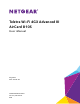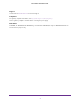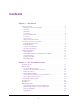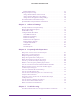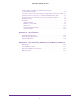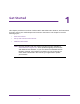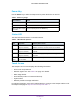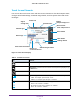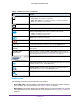Aircard User Guide(How to setup Netgear Aircard 810 hotspot)
Table Of Contents
- Telstra Wi-Fi 4GX Advanced III AirCard 810S
- Contents
- 1. Get Started
- 2. Use Your Mobile Hotspot
- 3. Advanced Settings
- 4. Frequently Asked Questions
- Why can’t I connect a device to the hotspot?
- Why can’t I access the Internet?
- Why isn’t my battery charging?
- Why is the signal indicator always low?
- Why is the download or upload speed slow?
- How do I go back to the hotspot web page?
- What do I do if I forget my admin login password?
- How do I disconnect from the mobile broadband network?
- Why doesn’t the Connect / Disconnect button appear on the hotspot web page?
- How can I extend the life of the battery?
- How do I turn the hotspot off?
- How do I find out how many users are connected to my hotspot’s Wi-Fi networks?
- The touch screen is not lit. How do I know if the hotspot is still powered on?
- How do I find my computer’s IP address?
- How do I find a device’s MAC address?
- Where can I find more information?
- 5. Troubleshooting
- The Wi-Fi network name does not appear in the list of networks
- The No Signal icon displays on either the touch screen or the hotspot web page
- Your device cannot access the hotspot web page when connected to a VPN
- The hotspot cannot connect to a computer running Windows Vista
- The hotspot does not connect to your service provider’s network
- Reset the hotspot
- View Alerts
- A. Specifications
- B. Tips and Safety Guidelines for Lithium-Ion Batteries
Get Started
5
Telstra Wi-Fi 4GX Advanced III
Accessories
The following accessories are included with your hotspot:
• Micro USB cable . Use this cable to recharge the battery or tether the mobile hotspot to
your computer. For more information, see
Tethered Mode on page 11.
• Wall charger. Use an AC adapter with the USB cable to recharge the battery or to power
the mobile hotspot from a wall socket. For more information, see
Recharge the Battery on
page 53.
Traffic. Arrows show the cellular Internet traffic status:
• Gray outline. The hotspot is connected.
• Solid white outline. The hotspot is sending or receiving information.
• None. The hotspot is not connected.
Roaming . The hotspot is connected to a network other than Telstra’s.
Network name The name of the network carrier.
Battery and percentage icon. Battery is partially or fully charged.
• 5 bars . The battery is fully charged.
• 1 bars . The battery charge is low.
Battery icon. The battery is recharging.
Battery icon. The battery level is critically low.
ALERTS (2) Alert message notification. To view the alerts, tap the ALERTS button.
Default main Wi-Fi name and
password
Wi-Fi-enabled devices use the Wi-Fi name and password to connect to the
mobile hotspot.
Guest Wi-Fi name
and password
When guest Wi-Fi is enabled, tap Wi-Fi > Guest Wi-Fi to display the guest
Wi-Fi network name and password. For information about how to change these
names and passwords, see
Manage Hotspot Security on page 58.
Estimated data usage for the current billing period.
Wi-Fi status and button. Displays Wi-Fi status (blue when Wi-Fi is turned on).
To display the Wi-Fi screen, tap the Wi-Fi button.
Messages button. The button shows the number of unread messages. To
display the Messages screen, tap the Messages button.
Settings button. To display the Settings screen, tap the Settings button.
Table 3. Touch Screen icons (continued)
Icon Indicates