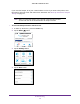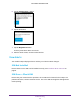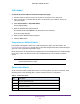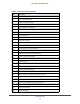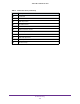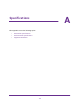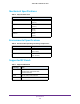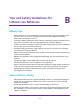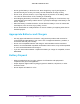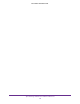Aircard User Guide(How to setup Netgear Aircard 810 hotspot)
Table Of Contents
- Telstra Wi-Fi 4GX Advanced III AirCard 810S
- Contents
- 1. Get Started
- 2. Use Your Mobile Hotspot
- 3. Advanced Settings
- 4. Frequently Asked Questions
- Why can’t I connect a device to the hotspot?
- Why can’t I access the Internet?
- Why isn’t my battery charging?
- Why is the signal indicator always low?
- Why is the download or upload speed slow?
- How do I go back to the hotspot web page?
- What do I do if I forget my admin login password?
- How do I disconnect from the mobile broadband network?
- Why doesn’t the Connect / Disconnect button appear on the hotspot web page?
- How can I extend the life of the battery?
- How do I turn the hotspot off?
- How do I find out how many users are connected to my hotspot’s Wi-Fi networks?
- The touch screen is not lit. How do I know if the hotspot is still powered on?
- How do I find my computer’s IP address?
- How do I find a device’s MAC address?
- Where can I find more information?
- 5. Troubleshooting
- The Wi-Fi network name does not appear in the list of networks
- The No Signal icon displays on either the touch screen or the hotspot web page
- Your device cannot access the hotspot web page when connected to a VPN
- The hotspot cannot connect to a computer running Windows Vista
- The hotspot does not connect to your service provider’s network
- Reset the hotspot
- View Alerts
- A. Specifications
- B. Tips and Safety Guidelines for Lithium-Ion Batteries
Tips and Safety Guidelines for Lithium-Ion Batteries
106
Telstra Wi-Fi 4GX Advanced III
• Do not get the battery or the device wet. Even though they may dry and appear to
operate normally, the circuitry can slowly corrode and defeat its safety circuitry.
• Do not crush, puncture, deform, or put a high degree of pressure on the battery, which
can cause an internal short circuit, resulting in overheating.
• Avoid dropping the battery or the device. Dropping it, especially on a hard surface, may
cause damage to the battery and the device. If you suspect damage to the battery or the
device, replace it.
• When the battery is outside the device, do not allow the battery to come in contact with
metal objects, such as coins, keys, jewelry, or tools.
• Do not disassemble or modify batteries. Do not use a battery for anything other than its
intended purpose.
Appropriate Batteries and Chargers
• Use only approved batteries in the device. Only purchase products and accessories
recommended by NETGEAR or your carrier. Use of unapproved batteries, products, or
accessories will void your warranty.
• Do not use incompatible batteries and chargers. Some websites and second-hand
dealers, not associated with reputable manufacturers and carriers, may sell incompatible
or even counterfeit batteries and chargers.
• If you are unsure about whether a replacement battery or charger is compatible, contact
NETGEAR.
Battery Disposal
• Disposal regulations vary by region. Dispose of old batteries and equipment in
compliance with your local regulations.
• Proper disposal might include recycling programs for batteries, cell phones, or other
electronic waste.
• Do not dispose of batteries in a fire.