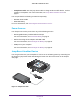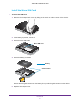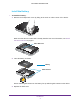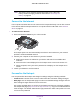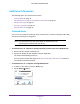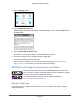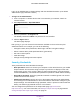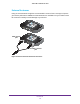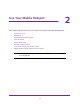Aircard User Guide(How to setup Netgear Aircard 810 hotspot)
Table Of Contents
- Telstra Wi-Fi 4GX Advanced III AirCard 810S
- Contents
- 1. Get Started
- 2. Use Your Mobile Hotspot
- 3. Advanced Settings
- 4. Frequently Asked Questions
- Why can’t I connect a device to the hotspot?
- Why can’t I access the Internet?
- Why isn’t my battery charging?
- Why is the signal indicator always low?
- Why is the download or upload speed slow?
- How do I go back to the hotspot web page?
- What do I do if I forget my admin login password?
- How do I disconnect from the mobile broadband network?
- Why doesn’t the Connect / Disconnect button appear on the hotspot web page?
- How can I extend the life of the battery?
- How do I turn the hotspot off?
- How do I find out how many users are connected to my hotspot’s Wi-Fi networks?
- The touch screen is not lit. How do I know if the hotspot is still powered on?
- How do I find my computer’s IP address?
- How do I find a device’s MAC address?
- Where can I find more information?
- 5. Troubleshooting
- The Wi-Fi network name does not appear in the list of networks
- The No Signal icon displays on either the touch screen or the hotspot web page
- Your device cannot access the hotspot web page when connected to a VPN
- The hotspot cannot connect to a computer running Windows Vista
- The hotspot does not connect to your service provider’s network
- Reset the hotspot
- View Alerts
- A. Specifications
- B. Tips and Safety Guidelines for Lithium-Ion Batteries
Get Started
8
Telstra Wi-Fi 4GX Advanced III
Install the Micro SIM Card
To insert the SIM card:
1. Remove the hotspot back cover by lifting at the notch on either corner of the device.
2. If the battery is present, remove it.
3. Insert the micro SIM card.
Micro SIM card
4. Insert the battery as shown.
Battery
Gold contacts
Ensure that the gold contacts on the battery line up with the gold contacts on the device.
5. Replace the hotspot cover
.