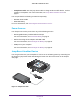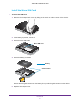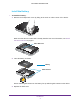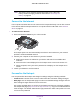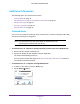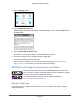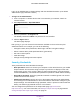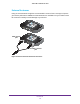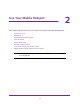Aircard User Guide(How to setup Netgear Aircard 810 hotspot)
Table Of Contents
- Telstra Wi-Fi 4GX Advanced III AirCard 810S
- Contents
- 1. Get Started
- 2. Use Your Mobile Hotspot
- 3. Advanced Settings
- 4. Frequently Asked Questions
- Why can’t I connect a device to the hotspot?
- Why can’t I access the Internet?
- Why isn’t my battery charging?
- Why is the signal indicator always low?
- Why is the download or upload speed slow?
- How do I go back to the hotspot web page?
- What do I do if I forget my admin login password?
- How do I disconnect from the mobile broadband network?
- Why doesn’t the Connect / Disconnect button appear on the hotspot web page?
- How can I extend the life of the battery?
- How do I turn the hotspot off?
- How do I find out how many users are connected to my hotspot’s Wi-Fi networks?
- The touch screen is not lit. How do I know if the hotspot is still powered on?
- How do I find my computer’s IP address?
- How do I find a device’s MAC address?
- Where can I find more information?
- 5. Troubleshooting
- The Wi-Fi network name does not appear in the list of networks
- The No Signal icon displays on either the touch screen or the hotspot web page
- Your device cannot access the hotspot web page when connected to a VPN
- The hotspot cannot connect to a computer running Windows Vista
- The hotspot does not connect to your service provider’s network
- Reset the hotspot
- View Alerts
- A. Specifications
- B. Tips and Safety Guidelines for Lithium-Ion Batteries
Get Started
10
Telstra Wi-Fi 4GX Advanced III
Note: The battery comes partially charged and ready to use. When the
battery needs recharging, follow the instructions in Recharge the
Battery on page 53.
Connect to the Internet
Your computer and other devices can connect to the hotspot wirelessly. You can also connect
to the Internet with the hotspot tethered to a computer with the USB cable. See Tethered
Mode on page 11.
To connect to the Internet:
1. Press and hold the Power key for a few seconds.
The hotspot powers on and automatically searches for and connects to your network
provider’s mobile broadband network.
2. Connect your computer or other device to your Wi-Fi network:
a. Make sure that Wi-Fi is enabled on your device and search for available Wi-Fi
networks.
b. Select the Wi-Fi name displayed on the hotspot touch screen and connect to it.
c. When prompted, enter your Wi-Fi password as it displays on the hotspot touch
screen.
3. Launch your browser to surf the Internet.
Personalise the Hotspot
You can personalise the hotspot and change its settings using the following methods:
• T
ouch Screen. Use the touch screen to make basic Wi-Fi and other settings changes.
• W
eb page. Use the hotspot web page to make more detailed settings changes than the
basic settings changes offered on the touch screen.
Use a Wi-Fi-enabled device to connect to the hotspot and then use a browser to display
the hotspot web page (http://m.home or http://192.168.1.1). Log in as an administrator to
make changes. The default administrator login password is admin. Best practice is to set
a more secure password.