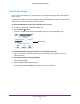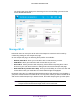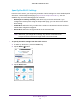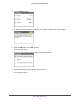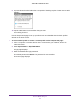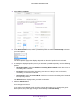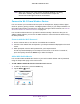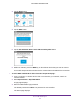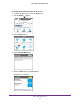Aircard User Guide(How to setup Netgear Aircard 810 hotspot)
Table Of Contents
- Telstra Wi-Fi 4GX Advanced III AirCard 810S
- Contents
- 1. Get Started
- 2. Use Your Mobile Hotspot
- 3. Advanced Settings
- 4. Frequently Asked Questions
- Why can’t I connect a device to the hotspot?
- Why can’t I access the Internet?
- Why isn’t my battery charging?
- Why is the signal indicator always low?
- Why is the download or upload speed slow?
- How do I go back to the hotspot web page?
- What do I do if I forget my admin login password?
- How do I disconnect from the mobile broadband network?
- Why doesn’t the Connect / Disconnect button appear on the hotspot web page?
- How can I extend the life of the battery?
- How do I turn the hotspot off?
- How do I find out how many users are connected to my hotspot’s Wi-Fi networks?
- The touch screen is not lit. How do I know if the hotspot is still powered on?
- How do I find my computer’s IP address?
- How do I find a device’s MAC address?
- Where can I find more information?
- 5. Troubleshooting
- The Wi-Fi network name does not appear in the list of networks
- The No Signal icon displays on either the touch screen or the hotspot web page
- Your device cannot access the hotspot web page when connected to a VPN
- The hotspot cannot connect to a computer running Windows Vista
- The hotspot does not connect to your service provider’s network
- Reset the hotspot
- View Alerts
- A. Specifications
- B. Tips and Safety Guidelines for Lithium-Ion Batteries
Use Your Mobile Hotspot
17
Telstra Wi-Fi 4GX Advanced III
The hotspot web page displays the data usage for the current billing cycle and for the
current broadband session.
Manage Wi-Fi
Advanced users can set up the Wi-Fi radio of the hotspot to meet their Wi-Fi needs by
customizing settings on the hotspot web page.
On the hotspot web page, the following Wi-Fi profiles are available:
• Default, main W
i-Fi. Share your main Wi-Fi with 2.4 GHz devices you trust.
• 5GHz W
i-Fi. Share your main Wi-Fi with 5 GHz devices you trust.
• Guest W
i-Fi. Share your Wi-Fi with temporary visitors without exposing the 2.4 GHz
devices on your main Wi-Fi network or letting visitors access the hotspot web page.
• Dual-band W
i-Fi (2.4 GHz and 5 GHz) . Gives you the flexibility to connect 2.4 GHz and
5 GHz devices with your main Wi-Fi to transfer data at higher throughputs.
By default, main Wi-Fi is enabled and both dual-band Wi-Fi and guest Wi-Fi are disabled. If
your place of business does not allow Wi-Fi or for any other reason you want to disable Wi-Fi
and use the mobile hotspot only in tethered mode, the mobile hotspot gives you that option.
Note: Whenever you change Wi-Fi settings, any devices connected to the
hotspot are disconnected and might need to be reconnected.