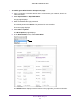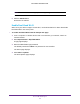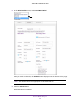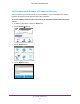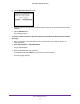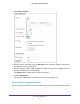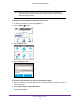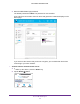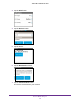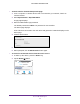Aircard User Guide(How to setup Netgear Aircard 810 hotspot)
Table Of Contents
- Telstra Wi-Fi 4GX Advanced III AirCard 810S
- Contents
- 1. Get Started
- 2. Use Your Mobile Hotspot
- 3. Advanced Settings
- 4. Frequently Asked Questions
- Why can’t I connect a device to the hotspot?
- Why can’t I access the Internet?
- Why isn’t my battery charging?
- Why is the signal indicator always low?
- Why is the download or upload speed slow?
- How do I go back to the hotspot web page?
- What do I do if I forget my admin login password?
- How do I disconnect from the mobile broadband network?
- Why doesn’t the Connect / Disconnect button appear on the hotspot web page?
- How can I extend the life of the battery?
- How do I turn the hotspot off?
- How do I find out how many users are connected to my hotspot’s Wi-Fi networks?
- The touch screen is not lit. How do I know if the hotspot is still powered on?
- How do I find my computer’s IP address?
- How do I find a device’s MAC address?
- Where can I find more information?
- 5. Troubleshooting
- The Wi-Fi network name does not appear in the list of networks
- The No Signal icon displays on either the touch screen or the hotspot web page
- Your device cannot access the hotspot web page when connected to a VPN
- The hotspot cannot connect to a computer running Windows Vista
- The hotspot does not connect to your service provider’s network
- Reset the hotspot
- View Alerts
- A. Specifications
- B. Tips and Safety Guidelines for Lithium-Ion Batteries
Use Your Mobile Hotspot
35
Telstra Wi-Fi 4GX Advanced III
To block a device from the hotspot web page:
1. From a computer or wireless device that is connected to your network, launch an
Internet browser.
2. Enter http://m.home or http://192.168.1.1.
A login page displays.
3. Enter the administrator login password.
The default password is admin.
The password is case-sensitive.
The Home page displays.
A list of devices connected to the main Wi-Fi and guest Wi-Fi networks displays on the
Home page.
4. Click the device name.
5. Click the Block Device button.
6. When prompted, click the Block Device button again.
To view a list of blocked devices from the touch screen:
1. T
o wake up the device, press the Power key.
2. T
ap the Home ( ) button.
Telstra
WI-FI: TPPW4G_0D23
PWD: 83914893
100%
3.4GB (43%) used
22 days left
Estimated data. Check My Account.
of 8.0 GB