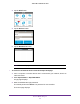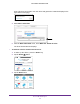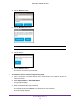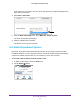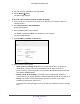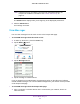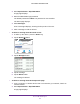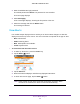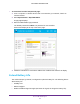Aircard User Guide(How to setup Netgear Aircard 810 hotspot)
Table Of Contents
- Telstra Wi-Fi 4GX Advanced III AirCard 810S
- Contents
- 1. Get Started
- 2. Use Your Mobile Hotspot
- 3. Advanced Settings
- 4. Frequently Asked Questions
- Why can’t I connect a device to the hotspot?
- Why can’t I access the Internet?
- Why isn’t my battery charging?
- Why is the signal indicator always low?
- Why is the download or upload speed slow?
- How do I go back to the hotspot web page?
- What do I do if I forget my admin login password?
- How do I disconnect from the mobile broadband network?
- Why doesn’t the Connect / Disconnect button appear on the hotspot web page?
- How can I extend the life of the battery?
- How do I turn the hotspot off?
- How do I find out how many users are connected to my hotspot’s Wi-Fi networks?
- The touch screen is not lit. How do I know if the hotspot is still powered on?
- How do I find my computer’s IP address?
- How do I find a device’s MAC address?
- Where can I find more information?
- 5. Troubleshooting
- The Wi-Fi network name does not appear in the list of networks
- The No Signal icon displays on either the touch screen or the hotspot web page
- Your device cannot access the hotspot web page when connected to a VPN
- The hotspot cannot connect to a computer running Windows Vista
- The hotspot does not connect to your service provider’s network
- Reset the hotspot
- View Alerts
- A. Specifications
- B. Tips and Safety Guidelines for Lithium-Ion Batteries
Use Your Mobile Hotspot
39
Telstra Wi-Fi 4GX Advanced III
A list of devices connected to the main Wi-Fi and guest Wi-Fi networks displays in the
right column of the page.
4. Select Wi-Fi > Mac Filter.
5. From the MAC Filter Mode menu, select Black list - Block all in list.
The list of blocked devices displays.
6. Click the x button next to a device.
The device can access your network.
Set Mobile Broadband Options
By default, the mobile hotspot automatically connects to your service provider’s mobile
broadband network. You can change this feature so that the mobile hotspot automatically
connects to another network when you are roaming or never auto connects.
To set auto connect options from the touch screen:
1. T
o wake up the device, press the Power key.
2. T
ap the Home ( ) button.
Telstra
WI-FI: TPPW4G_0D23
PWD: 83914893
100%
3.4GB (43%) used
22 days left
Estimated data. Check My Account.
of 8.0 GB