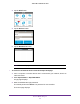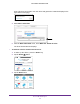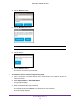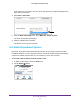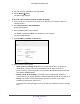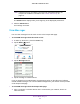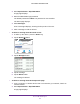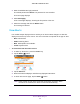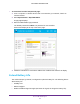Aircard User Guide(How to setup Netgear Aircard 810 hotspot)
Table Of Contents
- Telstra Wi-Fi 4GX Advanced III AirCard 810S
- Contents
- 1. Get Started
- 2. Use Your Mobile Hotspot
- 3. Advanced Settings
- 4. Frequently Asked Questions
- Why can’t I connect a device to the hotspot?
- Why can’t I access the Internet?
- Why isn’t my battery charging?
- Why is the signal indicator always low?
- Why is the download or upload speed slow?
- How do I go back to the hotspot web page?
- What do I do if I forget my admin login password?
- How do I disconnect from the mobile broadband network?
- Why doesn’t the Connect / Disconnect button appear on the hotspot web page?
- How can I extend the life of the battery?
- How do I turn the hotspot off?
- How do I find out how many users are connected to my hotspot’s Wi-Fi networks?
- The touch screen is not lit. How do I know if the hotspot is still powered on?
- How do I find my computer’s IP address?
- How do I find a device’s MAC address?
- Where can I find more information?
- 5. Troubleshooting
- The Wi-Fi network name does not appear in the list of networks
- The No Signal icon displays on either the touch screen or the hotspot web page
- Your device cannot access the hotspot web page when connected to a VPN
- The hotspot cannot connect to a computer running Windows Vista
- The hotspot does not connect to your service provider’s network
- Reset the hotspot
- View Alerts
- A. Specifications
- B. Tips and Safety Guidelines for Lithium-Ion Batteries
Use Your Mobile Hotspot
44
Telstra Wi-Fi 4GX Advanced III
3. Enter the administrator login password.
The default password is admin.
The password is case-sensitive.
The Home page displays.
4. Select Messaging.
A list of messages displays, showing the first portion of the text.
5. Select the message and click the Delete button.
The message is deleted.
View Alerts
Your mobile hotspot displays alerts to advise you of device status changes. An Alert bar
displays across the top of the screen. The color of the bar corresponds to the type of alert:
• Red. Critical alerts.
• Amber. W
arning alerts.
• Blue. W
eb updates are available.
• Y
ellow. System alerts.
To view alerts from the touch screen:
1. T
o wake up the device, press the Power key.
2. T
ap the Home ( ) button.
3. Tap the Alerts bar.
4. Read each alert that displays and follow any displayed instructions.
5. T
o return to the Home page, tap the Home ( ) button.
Note: Alerts remain as long as the issues that cause them are active. When
the issues are resolved, the alerts are removed automatically.