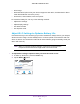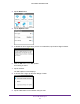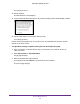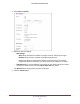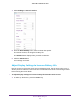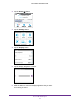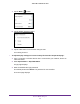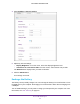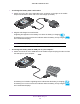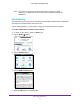Aircard User Guide(How to setup Netgear Aircard 810 hotspot)
Table Of Contents
- Telstra Wi-Fi 4GX Advanced III AirCard 810S
- Contents
- 1. Get Started
- 2. Use Your Mobile Hotspot
- 3. Advanced Settings
- 4. Frequently Asked Questions
- Why can’t I connect a device to the hotspot?
- Why can’t I access the Internet?
- Why isn’t my battery charging?
- Why is the signal indicator always low?
- Why is the download or upload speed slow?
- How do I go back to the hotspot web page?
- What do I do if I forget my admin login password?
- How do I disconnect from the mobile broadband network?
- Why doesn’t the Connect / Disconnect button appear on the hotspot web page?
- How can I extend the life of the battery?
- How do I turn the hotspot off?
- How do I find out how many users are connected to my hotspot’s Wi-Fi networks?
- The touch screen is not lit. How do I know if the hotspot is still powered on?
- How do I find my computer’s IP address?
- How do I find a device’s MAC address?
- Where can I find more information?
- 5. Troubleshooting
- The Wi-Fi network name does not appear in the list of networks
- The No Signal icon displays on either the touch screen or the hotspot web page
- Your device cannot access the hotspot web page when connected to a VPN
- The hotspot cannot connect to a computer running Windows Vista
- The hotspot does not connect to your service provider’s network
- Reset the hotspot
- View Alerts
- A. Specifications
- B. Tips and Safety Guidelines for Lithium-Ion Batteries
Use Your Mobile Hotspot
46
Telstra Wi-Fi 4GX Advanced III
• Wi-Fi range.
• Dual-band Wi-Fi (when all of your devices support 5 GHz Wi-Fi, dual-band Wi-Fi allows
faster downloads but uses more power).
• Guest Wi-Fi, when enabled, uses more power
.
To extend the battery life, use any of the following methods:
• Adjust Wi-Fi settings.
• Adjust display settings.
• Use tethered USB.
• Use airplane mode.
Adjust Wi-Fi Settings to Optimise Battery Life
If the devices that you are connecting to your Wi-Fi network are always close to your hotspot,
shorten the Wi-Fi range. Set the standby timer to a shorter period to minimise the wait time
when no devices are connected to either Wi-Fi network before going into standby mode (the
Wi-Fi radio turns of
f).
Note: When you change the Wi-Fi settings, any devices connected to the
hotspot are disconnected and might need to be reconnected.
To adjust Wi-Fi setting to optimise battery life from the touch screen:
1. T
o wake up the device, press the Power key.
2. T
ap the Home ( ) button.
Telstra
WI-FI: TPPW4G_0D23
PWD: 83914893
100%
3.4GB (43%) used
22 days left
Estimated data. Check My Account.
of 8.0 GB