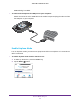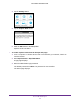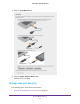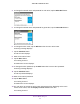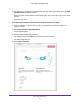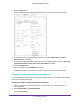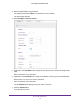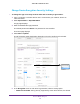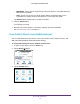Aircard User Guide(How to setup Netgear Aircard 810 hotspot)
Table Of Contents
- Telstra Wi-Fi 4GX Advanced III AirCard 810S
- Contents
- 1. Get Started
- 2. Use Your Mobile Hotspot
- 3. Advanced Settings
- 4. Frequently Asked Questions
- Why can’t I connect a device to the hotspot?
- Why can’t I access the Internet?
- Why isn’t my battery charging?
- Why is the signal indicator always low?
- Why is the download or upload speed slow?
- How do I go back to the hotspot web page?
- What do I do if I forget my admin login password?
- How do I disconnect from the mobile broadband network?
- Why doesn’t the Connect / Disconnect button appear on the hotspot web page?
- How can I extend the life of the battery?
- How do I turn the hotspot off?
- How do I find out how many users are connected to my hotspot’s Wi-Fi networks?
- The touch screen is not lit. How do I know if the hotspot is still powered on?
- How do I find my computer’s IP address?
- How do I find a device’s MAC address?
- Where can I find more information?
- 5. Troubleshooting
- The Wi-Fi network name does not appear in the list of networks
- The No Signal icon displays on either the touch screen or the hotspot web page
- Your device cannot access the hotspot web page when connected to a VPN
- The hotspot cannot connect to a computer running Windows Vista
- The hotspot does not connect to your service provider’s network
- Reset the hotspot
- View Alerts
- A. Specifications
- B. Tips and Safety Guidelines for Lithium-Ion Batteries
Use Your Mobile Hotspot
62
Telstra Wi-Fi 4GX Advanced III
5. Click the Edit button.
The Wi-Fi Options page that displays depends on the Wi-Fi profile that is selected.
6. In the Main Wi-Fi and Secondary Wi-Fi sections, change the Wi-Fi Name and Wi-Fi
Password fields as desired.
7. T
o create a new guest password each time you power on the hotspot, select the Generate
a new password each time I turn on the Guest Wi-Fi check box.
8. Click the Submit button.
9. When prompted, click the Submit button again.
All devices that were connected must reconnect with the new name and password.
Change Hotspot Web Page Login Settings
You can change the host name for the hotspot web page. You can also change the password
to access the hotspot web page.
To change the login settings for the hotspot web page:
1. From a computer or wireless device that is connected to your network, launch an
Internet browser
.
2. Enter http://m.home or http://192.168.1.1.
A login page displays.