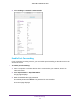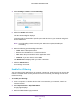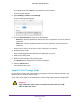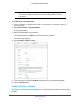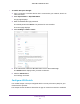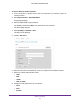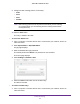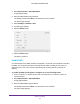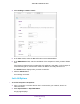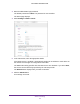Aircard User Guide(How to setup Netgear Aircard 810 hotspot)
Table Of Contents
- Telstra Wi-Fi 4GX Advanced III AirCard 810S
- Contents
- 1. Get Started
- 2. Use Your Mobile Hotspot
- 3. Advanced Settings
- 4. Frequently Asked Questions
- Why can’t I connect a device to the hotspot?
- Why can’t I access the Internet?
- Why isn’t my battery charging?
- Why is the signal indicator always low?
- Why is the download or upload speed slow?
- How do I go back to the hotspot web page?
- What do I do if I forget my admin login password?
- How do I disconnect from the mobile broadband network?
- Why doesn’t the Connect / Disconnect button appear on the hotspot web page?
- How can I extend the life of the battery?
- How do I turn the hotspot off?
- How do I find out how many users are connected to my hotspot’s Wi-Fi networks?
- The touch screen is not lit. How do I know if the hotspot is still powered on?
- How do I find my computer’s IP address?
- How do I find a device’s MAC address?
- Where can I find more information?
- 5. Troubleshooting
- The Wi-Fi network name does not appear in the list of networks
- The No Signal icon displays on either the touch screen or the hotspot web page
- Your device cannot access the hotspot web page when connected to a VPN
- The hotspot cannot connect to a computer running Windows Vista
- The hotspot does not connect to your service provider’s network
- Reset the hotspot
- View Alerts
- A. Specifications
- B. Tips and Safety Guidelines for Lithium-Ion Batteries
Advanced Settings
78
Telstra Wi-Fi 4GX Advanced III
The default password is admin. The password is case-sensitive.
The Home page displays.
4. Select Settings > Router > Port Filtering.
The Port Filtering page displays.
5. From the Port Filtering list, select one of the following:
• Black List. Specific applications and services are not allowed to access the Internet
(block list).
• White List. Specific applications and services are allowed to access the Internet
(allow list).
Only one list at a time can be active, either a black list or a white list.
6. Identify the ports to filter.
Enter a meaningful label that describes the application or service.
7. Enter the port being used.
8. Enter the communication protocol being used.
The Submit button displays after you make a selection.
9. Click the Submit button.
Your selections are saved.
Enable IP Pass Through Mode
To turn off the hotspot router functionality and assign the network IP address directly to the
attached device, enable IP pass through.
If you make this change, the attached device restarts using a different driver configuration.
WARNING:
If you enable this feature, Wi-Fi is disabled and you must use a USB
cable to tether the device.