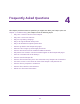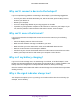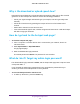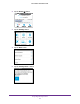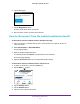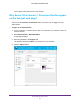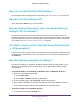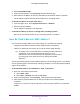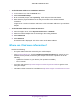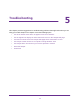Aircard User Guide(How to setup Netgear Aircard 810 hotspot)
Table Of Contents
- Telstra Wi-Fi 4GX Advanced III AirCard 810S
- Contents
- 1. Get Started
- 2. Use Your Mobile Hotspot
- 3. Advanced Settings
- 4. Frequently Asked Questions
- Why can’t I connect a device to the hotspot?
- Why can’t I access the Internet?
- Why isn’t my battery charging?
- Why is the signal indicator always low?
- Why is the download or upload speed slow?
- How do I go back to the hotspot web page?
- What do I do if I forget my admin login password?
- How do I disconnect from the mobile broadband network?
- Why doesn’t the Connect / Disconnect button appear on the hotspot web page?
- How can I extend the life of the battery?
- How do I turn the hotspot off?
- How do I find out how many users are connected to my hotspot’s Wi-Fi networks?
- The touch screen is not lit. How do I know if the hotspot is still powered on?
- How do I find my computer’s IP address?
- How do I find a device’s MAC address?
- Where can I find more information?
- 5. Troubleshooting
- The Wi-Fi network name does not appear in the list of networks
- The No Signal icon displays on either the touch screen or the hotspot web page
- Your device cannot access the hotspot web page when connected to a VPN
- The hotspot cannot connect to a computer running Windows Vista
- The hotspot does not connect to your service provider’s network
- Reset the hotspot
- View Alerts
- A. Specifications
- B. Tips and Safety Guidelines for Lithium-Ion Batteries
Frequently Asked Questions
88
Telstra Wi-Fi 4GX Advanced III
Why is the download or upload speed slow?
Data transfer speed depends on signal strength and interfering radio sources like electrical
generators or other hotspot Wi-Fi devices. Review the following possibilities:
• Check your signal strength and network type (for example, LTE 4G is generally faster
than 3G).
• Check Wi-Fi interference by powering the hotspot off and on to find a better Wi-Fi
channel.
• Switch Wi-Fi channel from 2.4 GHz to 5 GHz.
• If the Telstra network signal is low, consider using external antennas or cradle the hotspot
with built-in high-gain antennas.
How do I go back to the hotspot web page?
To view the hotspot web page:
1. From a computer or wireless device that is connected to your network, launch an
Internet browser.
2. Enter http://m.home or http://192.168.1.1.
A login page displays.
3. Enter the administrator login password.
The default password is admin. The password is case-sensitive.
What do I do if I forget my admin login password?
The default admin login password is admin, and the hotspot web page URL is http://m.home
or http://192.168.1.1.
If you changed the admin login password and can’t remember the password that you
created, you must set the hotspot back to factory defaults.
To reset the hotspot from the touch screen:
1. To wake up the device, press the Power key.