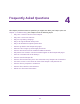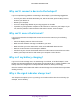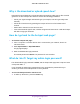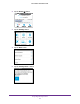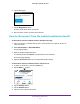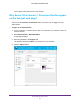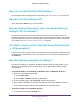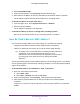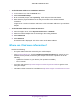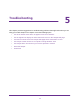Aircard User Guide(How to setup Netgear Aircard 810 hotspot)
Table Of Contents
- Telstra Wi-Fi 4GX Advanced III AirCard 810S
- Contents
- 1. Get Started
- 2. Use Your Mobile Hotspot
- 3. Advanced Settings
- 4. Frequently Asked Questions
- Why can’t I connect a device to the hotspot?
- Why can’t I access the Internet?
- Why isn’t my battery charging?
- Why is the signal indicator always low?
- Why is the download or upload speed slow?
- How do I go back to the hotspot web page?
- What do I do if I forget my admin login password?
- How do I disconnect from the mobile broadband network?
- Why doesn’t the Connect / Disconnect button appear on the hotspot web page?
- How can I extend the life of the battery?
- How do I turn the hotspot off?
- How do I find out how many users are connected to my hotspot’s Wi-Fi networks?
- The touch screen is not lit. How do I know if the hotspot is still powered on?
- How do I find my computer’s IP address?
- How do I find a device’s MAC address?
- Where can I find more information?
- 5. Troubleshooting
- The Wi-Fi network name does not appear in the list of networks
- The No Signal icon displays on either the touch screen or the hotspot web page
- Your device cannot access the hotspot web page when connected to a VPN
- The hotspot cannot connect to a computer running Windows Vista
- The hotspot does not connect to your service provider’s network
- Reset the hotspot
- View Alerts
- A. Specifications
- B. Tips and Safety Guidelines for Lithium-Ion Batteries
Frequently Asked Questions
92
Telstra Wi-Fi 4GX Advanced III
How can I extend the life of the battery?
For information about extending the life of the battery, see Extend Battery Life on page 45.
How do I turn the hotspot off?
Press and hold the Power key for a few seconds.
How do I find out how many users are connected to my
hotspot’s Wi-Fi networks?
The number on the Wi-Fi icon on the hotspot’s touch screen is the number of users (or
devices) connected to your Wi-Fi network. A list of connected devices appears in the hotspot
Connected Devices section. For more information about the devices or users connected to
your network, see
View or Block Connected Users on page 31.
The touch screen is not lit. How do I know if the hotspot
is still powered on?
The touch screen dims to save energy. The LED continues to blink slowly to indicate that the
mobile hotspot is still powered on. To wake up the touch screen, press and quickly release
the Power key.
How do I find my computer’s IP address?
The steps for finding your computer’s IP address depend on the operating system. If your
device runs an operating system not listed here, see the appropriate operating system
documentation.
To find the IP address on a Windows 7 , Windows Vista , or Windows XP device:
1. Open the command prompt window:
a. Select Start > Run.
b. Enter cmd or command and click the OK button.
2. At the command prompt, enter ipconfig and press the Enter key.
3. Write down the IP address for the entry that relates to the wireless network connection.
The IP address might be listed under IPv4 Address or something similar.
To find the IP address on a Windows 8 device:
1. In the Charms bar, click the Search icon.