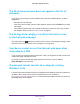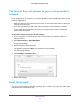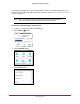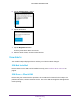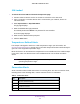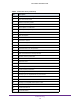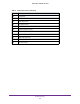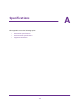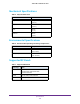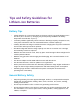Aircard User Guide(How to setup Netgear Aircard 810 hotspot)
Table Of Contents
- Telstra Wi-Fi 4GX Advanced III AirCard 810S
- Contents
- 1. Get Started
- 2. Use Your Mobile Hotspot
- 3. Advanced Settings
- 4. Frequently Asked Questions
- Why can’t I connect a device to the hotspot?
- Why can’t I access the Internet?
- Why isn’t my battery charging?
- Why is the signal indicator always low?
- Why is the download or upload speed slow?
- How do I go back to the hotspot web page?
- What do I do if I forget my admin login password?
- How do I disconnect from the mobile broadband network?
- Why doesn’t the Connect / Disconnect button appear on the hotspot web page?
- How can I extend the life of the battery?
- How do I turn the hotspot off?
- How do I find out how many users are connected to my hotspot’s Wi-Fi networks?
- The touch screen is not lit. How do I know if the hotspot is still powered on?
- How do I find my computer’s IP address?
- How do I find a device’s MAC address?
- Where can I find more information?
- 5. Troubleshooting
- The Wi-Fi network name does not appear in the list of networks
- The No Signal icon displays on either the touch screen or the hotspot web page
- Your device cannot access the hotspot web page when connected to a VPN
- The hotspot cannot connect to a computer running Windows Vista
- The hotspot does not connect to your service provider’s network
- Reset the hotspot
- View Alerts
- A. Specifications
- B. Tips and Safety Guidelines for Lithium-Ion Batteries
Troubleshooting
96
Telstra Wi-Fi 4GX Advanced III
The Wi-Fi network name does not appear in the list of
networks
If you do not see the hotspot’s Wi-Fi networks from your Wi-Fi-enabled device, try these
suggestions:
• Refresh the list of networks.
• If the touch screen is dark, the Wi-Fi radio might be asleep. Press the Power key to wake
the hotspot.
• If the hotspot is tethered to your computer
, make sure that Wi-Fi is set to stay on when
the hotspot is tethered. See Reset the hotspot on page 97.
The No Signal icon displays on either the touch screen
or the hotspot web page
If the No Signal icon ( ) displays on either the touch screen or the hotspot web page, make
sure that you are in your network service provider’s coverage area.
Your device cannot access the hotspot web page when
connected to a VPN
If you are using your hotspot while connected to a VPN, you might not be able to access the
hotspot web page using http://m.home.
To directly access the hotspot web page hosted on the device, enter the address
http://192.168.1.1 in your browser
.
The hotspot cannot connect to a computer running
Windows Vista
A known issue exists whereby computers running Microsoft Windows Vista cannot obtain an
IP address from certain routers. More information and a fix are available at
http://support.microsoft.com/kb/928233, or visit the Microsoft support website and search for
knowledge base article 928233.