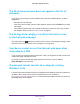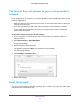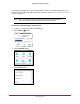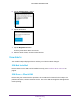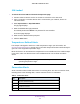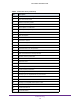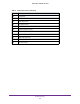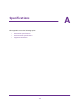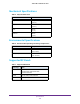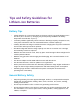Aircard User Guide(How to setup Netgear Aircard 810 hotspot)
Table Of Contents
- Telstra Wi-Fi 4GX Advanced III AirCard 810S
- Contents
- 1. Get Started
- 2. Use Your Mobile Hotspot
- 3. Advanced Settings
- 4. Frequently Asked Questions
- Why can’t I connect a device to the hotspot?
- Why can’t I access the Internet?
- Why isn’t my battery charging?
- Why is the signal indicator always low?
- Why is the download or upload speed slow?
- How do I go back to the hotspot web page?
- What do I do if I forget my admin login password?
- How do I disconnect from the mobile broadband network?
- Why doesn’t the Connect / Disconnect button appear on the hotspot web page?
- How can I extend the life of the battery?
- How do I turn the hotspot off?
- How do I find out how many users are connected to my hotspot’s Wi-Fi networks?
- The touch screen is not lit. How do I know if the hotspot is still powered on?
- How do I find my computer’s IP address?
- How do I find a device’s MAC address?
- Where can I find more information?
- 5. Troubleshooting
- The Wi-Fi network name does not appear in the list of networks
- The No Signal icon displays on either the touch screen or the hotspot web page
- Your device cannot access the hotspot web page when connected to a VPN
- The hotspot cannot connect to a computer running Windows Vista
- The hotspot does not connect to your service provider’s network
- Reset the hotspot
- View Alerts
- A. Specifications
- B. Tips and Safety Guidelines for Lithium-Ion Batteries
Troubleshooting
100
Telstra Wi-Fi 4GX Advanced III
SIM Locked
To unlock the micro SIM card from the hotspot web page:
1. Contact Telstra customer service for the PIN to unlock the micro SIM card.
1. From a computer or wireless device that is connected to your network, launch an
Internet browser.
2. Enter http://m.home or http://192.168.1.1.
A login page displays.
3. Enter the administrator login password.
The default password is admin. The password is case-sensitive.
The Home page displays.
4. Enter the micro SIM PIN when prompted.
5. Click the Save button.
Temperature-Related Alerts
The hotspot is designed to work over a wide temperature range. (For information, see
Environmental Specifications on page 104.) The mobile hotspot shuts down automatically if it
goes out of the supported temperature range.
Move the device to an area where the temperature is more suitable and, if the mobile hotspot
is too warm, make sure that the area is well ventilated and air can circulate around the
device.
Note: The battery might not recharge if the mobile hotspot is outside the
operating temperature range.
Connection Alerts
Some connection alerts include instructions for resolving them. For other connection alerts,
including those in the following table, contact customer service for assistance.
Table 4. Connection alerts
Alert Description
8 Operator determined barring
25 LLC or SNDCP failure
26 Insufficient resources
27 Missing or unknown APN