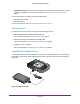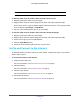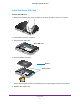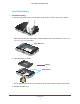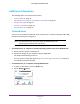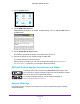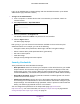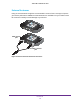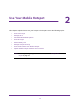Aircard User Guide(How to setup Netgear Aircard 810 hotspot)
Table Of Contents
- Telstra Wi-Fi 4GX Advanced III AirCard 810S
- Contents
- 1. Get Started
- 2. Use Your Mobile Hotspot
- 3. Advanced Settings
- 4. Frequently Asked Questions
- Why can’t I connect a device to the hotspot?
- Why can’t I access the Internet?
- Why isn’t my battery charging?
- Why is the signal indicator always low?
- Why is the download or upload speed slow?
- How do I go back to the hotspot web page?
- What do I do if I forget my admin login password?
- How do I disconnect from the mobile broadband network?
- Why doesn’t the Connect / Disconnect button appear on the hotspot web page?
- How can I extend the life of the battery?
- How do I turn the hotspot off?
- How do I find out how many users are connected to my hotspot’s Wi-Fi networks?
- The touch screen is not lit. How do I know if the hotspot is still powered on?
- How do I find my computer’s IP address?
- How do I find a device’s MAC address?
- Where can I find more information?
- 5. Troubleshooting
- The Wi-Fi network name does not appear in the list of networks
- The No Signal icon displays on either the touch screen or the hotspot web page
- Your device cannot access the hotspot web page when connected to a VPN
- The hotspot cannot connect to a computer running Windows Vista
- The hotspot does not connect to your service provider’s network
- Reset the hotspot
- View Alerts
- A. Specifications
- B. Tips and Safety Guidelines for Lithium-Ion Batteries
Get Started
13
Telstra Wi-Fi 4GX Advanced III
Log in as an administrator to change settings and view detailed information. (The default
administrator login password is admin.)
To log in as an administrator:
1. From a computer or wireless device that is connected to your network, launch an
Internet browser
.
2. Enter http://m.home or http://192.168.1.1
3. Enter the password in the Sign In field.
The default password is admin.
The password is case-sensitive.
4. Click the Sign In button.
The Home page displays.
After you log in, you can access all of the features available on the touch screen plus
advanced features. For example, you can do the following:
• Change the SSID, Wi-Fi passwords, admin login, and Wi-Fi encryption settings.
• Select a custom Wi-Fi profile (dual-band Wi-Fi, guest Wi-Fi).
• Set auto-connect options.
• V
iew data usage.
• Change security settings and router options.
Security Credentials
Three passwords are associated with the hotspot:
• W
i-Fi password . Use this to connect your computer or other Wi-Fi device to your mobile
hotspot network. This character string is unique to your device. It displays on the main
hotspot touch screen. If the screen is blank (a power-saving feature), press and quickly
release the Power key. The default Wi-Fi password is printed on a label under the battery.
• Guest W
i-Fi password. When the guest Wi-Fi network is enabled, guests can use this
password to access the network.
• Admin login password . Use this to log in to the hotspot web page as an administrator.
Y
ou must log in as an administrator to use certain features and to make changes to your
hotspot settings. The default admin login password, admin, is printed on a label under the
battery. The admin login pasword can be 5–31 characters.
You can change these passwords on the hotspot web page (http://m.home or
http://192.168.1.1). For more information, see Manage Hotspot Security on page 58 and
Change Hotspot Web Page Login Settings on page 62.