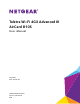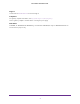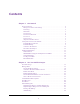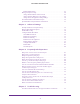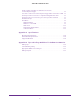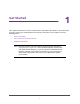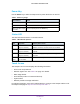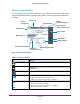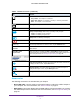Aircard User Guide(How to setup Netgear Aircard 810 hotspot)
Table Of Contents
- Telstra Wi-Fi 4GX Advanced III AirCard 810S
- Contents
- 1. Get Started
- 2. Use Your Mobile Hotspot
- 3. Advanced Settings
- 4. Frequently Asked Questions
- Why can’t I connect a device to the hotspot?
- Why can’t I access the Internet?
- Why isn’t my battery charging?
- Why is the signal indicator always low?
- Why is the download or upload speed slow?
- How do I go back to the hotspot web page?
- What do I do if I forget my admin login password?
- How do I disconnect from the mobile broadband network?
- Why doesn’t the Connect / Disconnect button appear on the hotspot web page?
- How can I extend the life of the battery?
- How do I turn the hotspot off?
- How do I find out how many users are connected to my hotspot’s Wi-Fi networks?
- The touch screen is not lit. How do I know if the hotspot is still powered on?
- How do I find my computer’s IP address?
- How do I find a device’s MAC address?
- Where can I find more information?
- 5. Troubleshooting
- The Wi-Fi network name does not appear in the list of networks
- The No Signal icon displays on either the touch screen or the hotspot web page
- Your device cannot access the hotspot web page when connected to a VPN
- The hotspot cannot connect to a computer running Windows Vista
- The hotspot does not connect to your service provider’s network
- Reset the hotspot
- View Alerts
- A. Specifications
- B. Tips and Safety Guidelines for Lithium-Ion Batteries
Get Started
2
Telstra Wi-Fi 4GX Advanced III
Know Your Device
Your mobile hotspot enables you to create a Wi-Fi access point in any location with cellular
network coverage. Use a Wi-Fi access point to connect your laptop and other Wi-Fi-capable
devices to your service provider’s mobile broadband network and connect to the Internet.
You can also use your mobile hotspot in tethered mode by connecting it to your laptop with
the USB cable to access the Internet. For more information, see Tethered Mode on page 11.
Power key
Status LED
Secondary antenna port
Main antenna port
Micro USB port
Touch Screen
Figure 1. Hotspot keys and features
Manage Your Device and Settings
You can manage your device and change settings using the following features:
• The device’
s touch screen. See Touch Screen on page 3.
• The hotspot web page. See Hotspot Web Page on page 12.
• A mobile app. See NETGEAR AirCard App for Smartphones and Tablets on page 12.