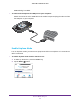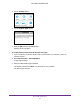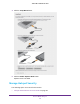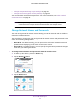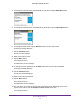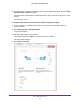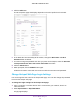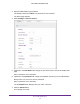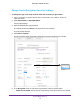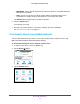Aircard User Guide(How to setup Netgear Aircard 810 hotspot)
Table Of Contents
- Telstra Wi-Fi 4GX Advanced III AirCard 810S
- Contents
- 1. Get Started
- 2. Use Your Mobile Hotspot
- 3. Advanced Settings
- 4. Frequently Asked Questions
- Why can’t I connect a device to the hotspot?
- Why can’t I access the Internet?
- Why isn’t my battery charging?
- Why is the signal indicator always low?
- Why is the download or upload speed slow?
- How do I go back to the hotspot web page?
- What do I do if I forget my admin login password?
- How do I disconnect from the mobile broadband network?
- Why doesn’t the Connect / Disconnect button appear on the hotspot web page?
- How can I extend the life of the battery?
- How do I turn the hotspot off?
- How do I find out how many users are connected to my hotspot’s Wi-Fi networks?
- The touch screen is not lit. How do I know if the hotspot is still powered on?
- How do I find my computer’s IP address?
- How do I find a device’s MAC address?
- Where can I find more information?
- 5. Troubleshooting
- The Wi-Fi network name does not appear in the list of networks
- The No Signal icon displays on either the touch screen or the hotspot web page
- Your device cannot access the hotspot web page when connected to a VPN
- The hotspot cannot connect to a computer running Windows Vista
- The hotspot does not connect to your service provider’s network
- Reset the hotspot
- View Alerts
- A. Specifications
- B. Tips and Safety Guidelines for Lithium-Ion Batteries
Use Your Mobile Hotspot
65
Telstra Wi-Fi 4GX Advanced III
• WPA/WPA2. Strong security supported by most Wi-Fi devices. Use WPA2 Personal
AES whenever possible.
• None. Anyone can access your Wi-Fi network without a password and you are
responsible for charges incurred. Best practice is not to select this option.
The Submit button displays after you make a selection.
6. Click the Submit button.
Your settings are saved.
7. Reconnect your Wi-Fi devices, if necessary
, using the new Wi-Fi credentials.
See Connect to the Internet on page 10.
View Details About Your Mobile Hotspot
You can view details about your device such as the model number, software version, and
IMEI (International Mobile Station Equipment Identity).
To view details about your device from the touch screen:
1. T
o wake up the device, press the Power key.
2. T
ap the Home ( ) button.
Telstra
WI-FI: TPPW4G_0D23
PWD: 83914893
100%
3.4GB (43%) used
22 days left
Estimated data. Check My Account.
of 8.0 GB
3. Tap the Settings button.