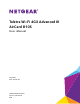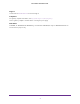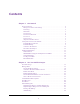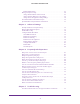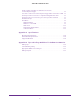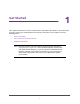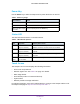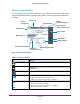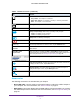Aircard User Guide(How to setup Netgear Aircard 810 hotspot)
Table Of Contents
- Telstra Wi-Fi 4GX Advanced III AirCard 810S
- Contents
- 1. Get Started
- 2. Use Your Mobile Hotspot
- 3. Advanced Settings
- 4. Frequently Asked Questions
- Why can’t I connect a device to the hotspot?
- Why can’t I access the Internet?
- Why isn’t my battery charging?
- Why is the signal indicator always low?
- Why is the download or upload speed slow?
- How do I go back to the hotspot web page?
- What do I do if I forget my admin login password?
- How do I disconnect from the mobile broadband network?
- Why doesn’t the Connect / Disconnect button appear on the hotspot web page?
- How can I extend the life of the battery?
- How do I turn the hotspot off?
- How do I find out how many users are connected to my hotspot’s Wi-Fi networks?
- The touch screen is not lit. How do I know if the hotspot is still powered on?
- How do I find my computer’s IP address?
- How do I find a device’s MAC address?
- Where can I find more information?
- 5. Troubleshooting
- The Wi-Fi network name does not appear in the list of networks
- The No Signal icon displays on either the touch screen or the hotspot web page
- Your device cannot access the hotspot web page when connected to a VPN
- The hotspot cannot connect to a computer running Windows Vista
- The hotspot does not connect to your service provider’s network
- Reset the hotspot
- View Alerts
- A. Specifications
- B. Tips and Safety Guidelines for Lithium-Ion Batteries
Get Started
3
Telstra Wi-Fi 4GX Advanced III
Power Key
Use the Power key to wake the hotspot and to power the device on and off.
Table 1. Power key usage
Desired Result Action
Turn on the hotspot. Press and hold the Power key for three seconds.
Turn off the hotspot. Press and hold the Power key for five seconds.
Wake up the Wi-Fi signal
and screen.
Press and quickly release the Power key
.
Status LED
The LED indicates the device’s connection status.
Table 2. LED indicator patterns
Color LED pattern What the pattern means
Blue Slow blink
(every five seconds)
The data connection is ready for use. The Wi-Fi is on,
WW
AN is connected, and Wi-Fi devices are available.
Amber Blink
(every five seconds)
The data connection is not ready for use (disconnected or
no signal).
Blue Double blink
(every five seconds)
Data is transferring (uploading or downloading) on the data
connection.
Blue /
Amber
Slow blink, alternating
blue and amber
The device is installing firmware or software updates.
Touch Screen
The hotspot’s touch screen displays the following information:
• Wi-Fi name and password.
• Network signal icons. See Table 3 on page 4 for details.
• Data usage details.
• Wi-Fi details (number of connected devices).
• System alerts.
• Network provider message notification.
For advanced settings, use a Wi-Fi-enabled device to connect to the hotspot and then visit
the hotspot web page at http://m.home or http://192.168.1.1.