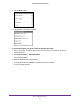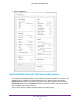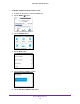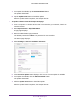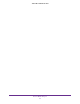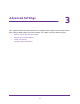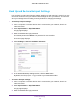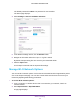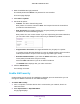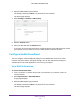Aircard User Guide(How to setup Netgear Aircard 810 hotspot)
Table Of Contents
- Telstra Wi-Fi 4GX Advanced III AirCard 810S
- Contents
- 1. Get Started
- 2. Use Your Mobile Hotspot
- 3. Advanced Settings
- 4. Frequently Asked Questions
- Why can’t I connect a device to the hotspot?
- Why can’t I access the Internet?
- Why isn’t my battery charging?
- Why is the signal indicator always low?
- Why is the download or upload speed slow?
- How do I go back to the hotspot web page?
- What do I do if I forget my admin login password?
- How do I disconnect from the mobile broadband network?
- Why doesn’t the Connect / Disconnect button appear on the hotspot web page?
- How can I extend the life of the battery?
- How do I turn the hotspot off?
- How do I find out how many users are connected to my hotspot’s Wi-Fi networks?
- The touch screen is not lit. How do I know if the hotspot is still powered on?
- How do I find my computer’s IP address?
- How do I find a device’s MAC address?
- Where can I find more information?
- 5. Troubleshooting
- The Wi-Fi network name does not appear in the list of networks
- The No Signal icon displays on either the touch screen or the hotspot web page
- Your device cannot access the hotspot web page when connected to a VPN
- The hotspot cannot connect to a computer running Windows Vista
- The hotspot does not connect to your service provider’s network
- Reset the hotspot
- View Alerts
- A. Specifications
- B. Tips and Safety Guidelines for Lithium-Ion Batteries
Advanced Settings
75
Telstra Wi-Fi 4GX Advanced III
3. Enter the administrator login password.
The default password is admin.
The password is case-sensitive.
The Home page displays.
4. Select Settings > Network > SIM Security.
5. Click the Activate button.
6. Enter your PIN and click the Submit button.
If you enter an incorrect PIN three times, the SIM is blocked. If the SIM is blocked, contact
your network service provider to receive a PUK number to unblock the SIM.
Configure Mobile Broadband
You can configure mobile broadband settings to view WAN details such as the active
network, connection status, and signal strength. You can also adjust these settings to
establish which users and applications can access your network.
View WAN Information
To view network information:
1. From a computer or wireless device that is connected to your network, launch an
Internet browser
.
2. Enter http://m.home or http://192.168.1.1.
A login page displays.
3. Enter the administrator login password.
The default password is admin.
The password is case-sensitive.
The Home page displays.