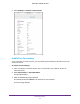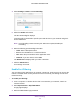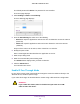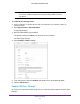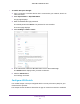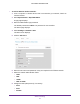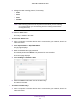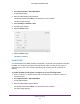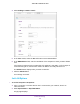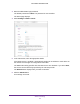Aircard User Guide(How to setup Netgear Aircard 810 hotspot)
Table Of Contents
- Telstra Wi-Fi 4GX Advanced III AirCard 810S
- Contents
- 1. Get Started
- 2. Use Your Mobile Hotspot
- 3. Advanced Settings
- 4. Frequently Asked Questions
- Why can’t I connect a device to the hotspot?
- Why can’t I access the Internet?
- Why isn’t my battery charging?
- Why is the signal indicator always low?
- Why is the download or upload speed slow?
- How do I go back to the hotspot web page?
- What do I do if I forget my admin login password?
- How do I disconnect from the mobile broadband network?
- Why doesn’t the Connect / Disconnect button appear on the hotspot web page?
- How can I extend the life of the battery?
- How do I turn the hotspot off?
- How do I find out how many users are connected to my hotspot’s Wi-Fi networks?
- The touch screen is not lit. How do I know if the hotspot is still powered on?
- How do I find my computer’s IP address?
- How do I find a device’s MAC address?
- Where can I find more information?
- 5. Troubleshooting
- The Wi-Fi network name does not appear in the list of networks
- The No Signal icon displays on either the touch screen or the hotspot web page
- Your device cannot access the hotspot web page when connected to a VPN
- The hotspot cannot connect to a computer running Windows Vista
- The hotspot does not connect to your service provider’s network
- Reset the hotspot
- View Alerts
- A. Specifications
- B. Tips and Safety Guidelines for Lithium-Ion Batteries
Advanced Settings
84
Telstra Wi-Fi 4GX Advanced III
4. Select Settings > Router > Basic.
5. In the DMZ section, select the On radio button next to DMZ Enabled.
6. In the DMZ Address field, enter the IP address of the computer to which you want all data
sent.
If the hotspot is tethered using a USB cable, this address is 192.168.1.4. If the hotspot is
connected using Wi-Fi, the first Wi-Fi client’
s IP address is usually 192.168.1.74.
The Submit button displays after you make a selection.
7. Click the Submit button.
Your settings are saved.
Set LAN Options
To set the hotspot’s LAN options:
1. From a computer or wireless device that is connected to your network, launch an
Internet browser
.
2. Enter http://m.home or http://192.168.1.1.
A login page displays.