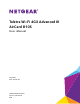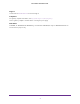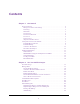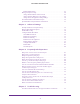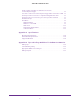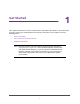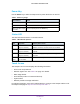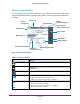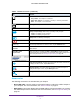Aircard User Guide(How to setup Netgear Aircard 810 hotspot)
Table Of Contents
- Telstra Wi-Fi 4GX Advanced III AirCard 810S
- Contents
- 1. Get Started
- 2. Use Your Mobile Hotspot
- 3. Advanced Settings
- 4. Frequently Asked Questions
- Why can’t I connect a device to the hotspot?
- Why can’t I access the Internet?
- Why isn’t my battery charging?
- Why is the signal indicator always low?
- Why is the download or upload speed slow?
- How do I go back to the hotspot web page?
- What do I do if I forget my admin login password?
- How do I disconnect from the mobile broadband network?
- Why doesn’t the Connect / Disconnect button appear on the hotspot web page?
- How can I extend the life of the battery?
- How do I turn the hotspot off?
- How do I find out how many users are connected to my hotspot’s Wi-Fi networks?
- The touch screen is not lit. How do I know if the hotspot is still powered on?
- How do I find my computer’s IP address?
- How do I find a device’s MAC address?
- Where can I find more information?
- 5. Troubleshooting
- The Wi-Fi network name does not appear in the list of networks
- The No Signal icon displays on either the touch screen or the hotspot web page
- Your device cannot access the hotspot web page when connected to a VPN
- The hotspot cannot connect to a computer running Windows Vista
- The hotspot does not connect to your service provider’s network
- Reset the hotspot
- View Alerts
- A. Specifications
- B. Tips and Safety Guidelines for Lithium-Ion Batteries
Get Started
4
Telstra Wi-Fi 4GX Advanced III
Touch Screen Elements
You can use the touch screen icons and other screen elements to view the hotspot’s status,
configure Wi-Fi band settings, view data usage details, and view system alerts and carrier
messages.
Signal
Network name
Network type
Battery
Wi-Fi network
Data usage
Number of
connected devices
SMS messages button
Home button
Back button
Wi-Fi status and button
Settings button
Traffic icon
and percentage icon
name and password
strengh icon
Figure 2. Touch Screen display
Table 3. Touch Screen icons
Icon Indicates
Home button. To display the touch screen home screen, tap the Home button.
Back button. To return to the touch screen that was previously displayed, tap
the Back button.
The hotspot is not receiving a signal.
Signal strength. Bars indicate the strength of the cellular Internet signal.
• 1 bar . The hotspot signal strength is low.
• 5 bars . The hotspot signal strength is excellent.
Network indicator. These icons show the type of cellular network:
• 4G. An
LTE network is available.
• H . HSPA and dual-carrier networks are available.
• 3G. A 3G network is available.