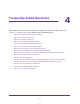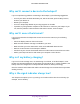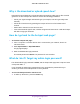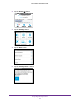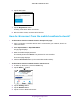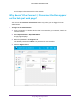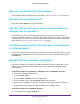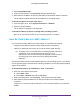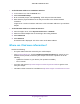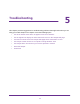Aircard User Guide(How to setup Netgear Aircard 810 hotspot)
Table Of Contents
- Telstra Wi-Fi 4GX Advanced III AirCard 810S
- Contents
- 1. Get Started
- 2. Use Your Mobile Hotspot
- 3. Advanced Settings
- 4. Frequently Asked Questions
- Why can’t I connect a device to the hotspot?
- Why can’t I access the Internet?
- Why isn’t my battery charging?
- Why is the signal indicator always low?
- Why is the download or upload speed slow?
- How do I go back to the hotspot web page?
- What do I do if I forget my admin login password?
- How do I disconnect from the mobile broadband network?
- Why doesn’t the Connect / Disconnect button appear on the hotspot web page?
- How can I extend the life of the battery?
- How do I turn the hotspot off?
- How do I find out how many users are connected to my hotspot’s Wi-Fi networks?
- The touch screen is not lit. How do I know if the hotspot is still powered on?
- How do I find my computer’s IP address?
- How do I find a device’s MAC address?
- Where can I find more information?
- 5. Troubleshooting
- The Wi-Fi network name does not appear in the list of networks
- The No Signal icon displays on either the touch screen or the hotspot web page
- Your device cannot access the hotspot web page when connected to a VPN
- The hotspot cannot connect to a computer running Windows Vista
- The hotspot does not connect to your service provider’s network
- Reset the hotspot
- View Alerts
- A. Specifications
- B. Tips and Safety Guidelines for Lithium-Ion Batteries
Frequently Asked Questions
93
Telstra Wi-Fi 4GX Advanced III
2. Select Command Prompt.
3. At the command prompt, enter ipconfig and press the Enter key.
4. Write down the IP address for the entry that relates to the wireless network connection.
The IP address might be listed under IPv4 Address or something similar.
To find the IP address on a Mac OS X device:
1. From the Apple menu, select System Preferences > Network.
2. Select the wireless adapter.
The IP address is displayed in the right pane.
To find the IP address on devices running other operating systems:
Refer to the user documentation for your operating system or computer.
How do I find a device’s MAC address?
You must know the MAC address for a device when you are doing the following:
• Assigning an IP address based on a MAC address (when using DHCP)
• Allowing or denying devices access to your Wi-Fi network (MAC filtering)
Tip: To display a list of connected devices, including the MAC address of
each device, go to the hotspot web page and log in as an
administrator. The connected devices list appears on the left side of
the Home page. Click the device links to display IP and MAC
addresses.
The steps for finding a device’s MAC address depend on the operating system. If your device
runs an operating system not listed in the following procedures, see the appropriate operating
system documentation.
To find the MAC address on a Windows 7, Vista , or XP device:
1. Open the command prompt window:
a. Select Start > Run.
b. Enter cmd or command and click the OK button.
2. At the command prompt, enter ipconfig /all and press the Enter button.
3. Write down the physical address for the entry that relates to the wireless network
connection.
It appears as a series of numbers and letters. This is the MAC address of your wireless
adapter.