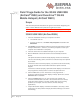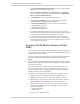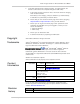Quick Start Guide
Rev 1 Sep-10 1
Scope
This document provides instructions to agents in the field for diagnosing the
status of Sierra Wireless data products brought into the store.
Note: Before you perform the instructions, inspect the product for physical damage.
3G/4G USB 250U (AirCard 250U)
1. Insert the installation CD into your computer’s CD drive.
• The CD will auto-run.
• If it does not auto-run, click Start > My Computer and double-click
SmartView.
2. Click Setup to begin, and then follow the onscreen instructions to install
the Sprint SmartView
SM
software. (You will be prompted to restart your
computer once installation is complete.)
3. Insert the device into an available USB port on your computer.
4. Wait for Windows to detect the device and automatically install the
drivers.
The Sprint SmartView software initially displays “Device Not Activated”.
This is a self-activating device, therefore no activation steps are required
by the tester.
If the device does not activate properly, any further issues would usually
be on the network side and should be directed to Sprint Technical
Support.
If the device activates properly, Sprint SmartView displays “The device is
now programmed, would you like to connect to Sprint 3G now?”
5. Click the OK button (on the “The device is now programmed…”
message). Sprint SmartView then displays “Ready: Sprint 3G”, and the
Connect button is available.
6. Click the Connect button; if you can connect to the network, the
customer should be able to as well. If the customer still can’t connect,
check what other software is on their machine that may be causing
problems (for example, anti-virus software, firewall, 3rd party
applications).
7. If Sprint SmartView displays “No Devices Available”, there may a more
severe driver or other problem. Display the Device Manager, and check
the following.
Field Triage Guide for the 3G/4G USB 250U
(AirCard
®
250U) and Overdrive™ 3G/4G
Mobile Hotspot (AirCard W801)