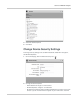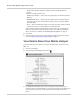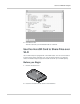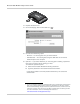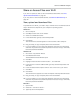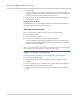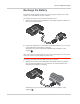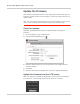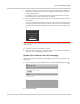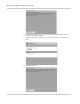User Guide
Table Of Contents
- 1: Get Started
- 2: Use Your Mobile Hotspot
- Set Auto Connect and Network Options
- View Data Usage
- Select a Language
- Enable / Disable Wi-Fi
- View / Block Connected Users
- Add a Wireless Device to your Wi-Fi Network
- View Messages / Alerts
- Use the GPS Feature
- Battery Settings
- Set Audio Alerts
- Change Device Security Settings
- View Details About Your Mobile Hotspot
- Use the microSD Card to Share Files over Wi-Fi
- Recharge the Battery
- Update the Firmware
- 3: Advanced Settings
- Show Help for Advanced Settings
- Do not Automatically Install Driver for USB Tethering
- Export / Import Router Options
- Set Display Options
- Lock or Unlock Device Keys
- View WAN Information
- Set Connection Preferences
- Enable SIM Security
- View Wi-Fi Status and List of Connected Devices
- Set Wi-Fi Network Options
- Set Wi-Fi Security Options
- Set MAC Filter Mode
- Enable Port Forwarding
- Enable Port Filtering
- Enable VPN Passthrough
- Enable DMZ
- Enable Universal Plug and Play
- Set Router LAN Options
- 4: Frequently Asked Questions
- 5: Troubleshooting
- 6: Specifications
- 7: Regulatory and Safety Information
- Index
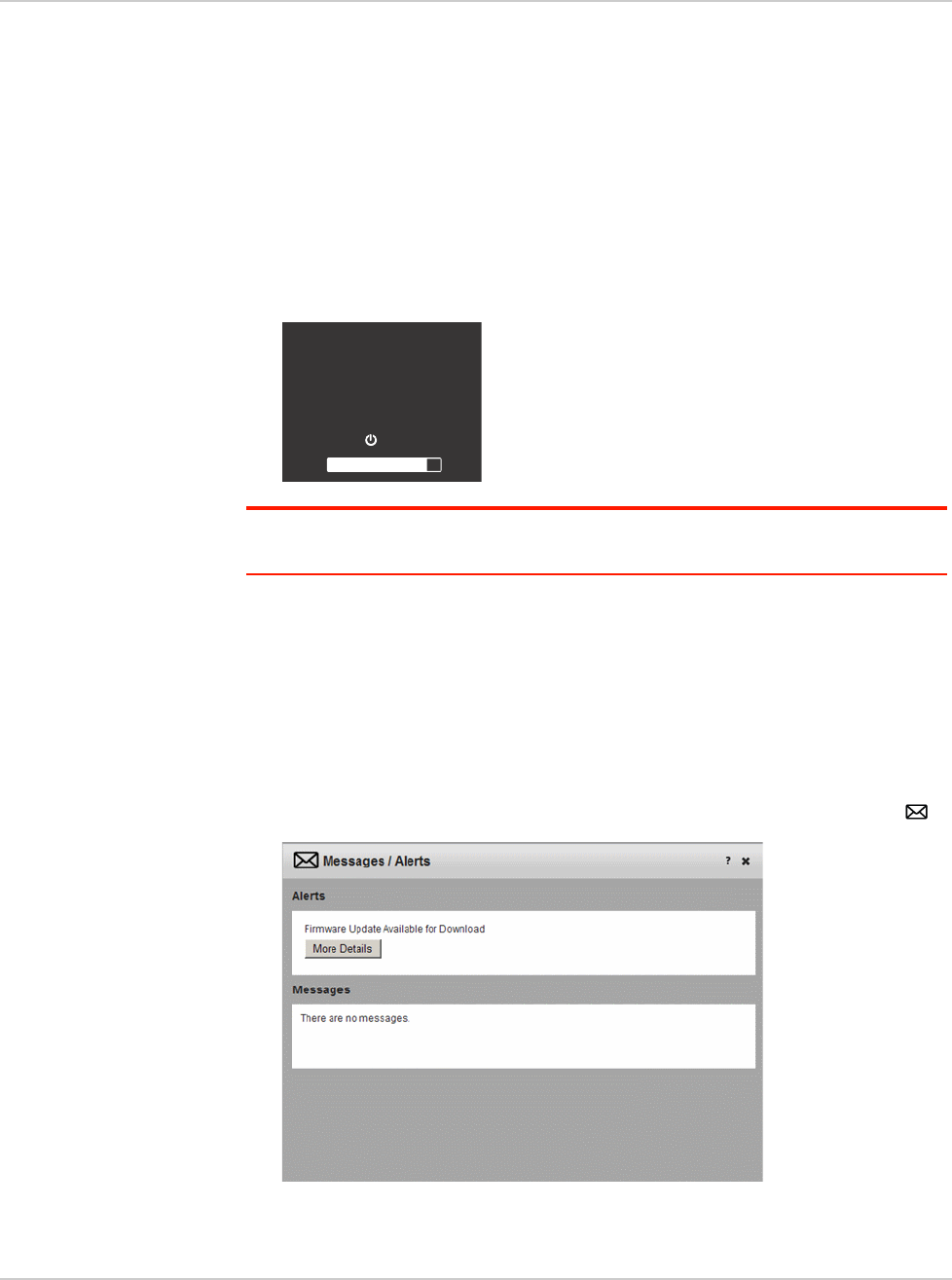
Use Your Mobile Hotspot
39
1. While the message is on the LCD screen, press the Power key to download
the firmware. You can continue to use the mobile hotspot while the firmware
is being downloaded.
If the battery is low, you will be instructed to use the AC adapter to plug the
mobile hotspot into a wall socket before continuing.
2. When the firmware download is complete, you’ll be given the option to install
the firmware.
If you do not update the firmware, either from the LCD or the homepage, this
message repeats three times, 8 hours apart, and then after a further 8 hours
the firmware automatically updates the next time you turn the mobile hotspot
on.
Note: You cannot use the mobile hotspot during the firmware installation, which may take
up to 5 minutes.
3. Press the Power key to install the firmware.
4. When the firmware update is complete, reconnect your laptop or other Wi-Fi
devices to your mobile hotspot Wi-Fi network.
Update the firmware from the homepage
When new firmware is available for downloading, you will receive an alert on the
LCD screen.
1. On the homepage, log in as Administrator, and click the Messages icon ( ).
2. Click More Details.
Firmware Update Available
(device may be unusable for
about 5 minutes)
Press to install