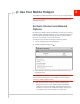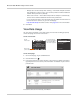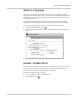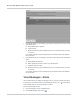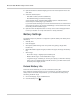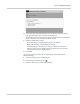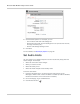User Guide
Table Of Contents
- 1: Get Started
- 2: Use Your Mobile Hotspot
- Set Auto Connect and Network Options
- View Data Usage
- Select a Language
- Enable / Disable Wi-Fi
- View / Block Connected Users
- Add a Wireless Device to your Wi-Fi Network
- View Messages / Alerts
- Use the GPS Feature
- Battery Settings
- Set Audio Alerts
- Change Device Security Settings
- View Details About Your Mobile Hotspot
- Use the microSD Card to Share Files over Wi-Fi
- Recharge the Battery
- Update the Firmware
- 3: Advanced Settings
- Show Help for Advanced Settings
- Do not Automatically Install Driver for USB Tethering
- Export / Import Router Options
- Set Display Options
- Lock or Unlock Device Keys
- View WAN Information
- Set Connection Preferences
- Enable SIM Security
- View Wi-Fi Status and List of Connected Devices
- Set Wi-Fi Network Options
- Set Wi-Fi Security Options
- Set MAC Filter Mode
- Enable Port Forwarding
- Enable Port Filtering
- Enable VPN Passthrough
- Enable DMZ
- Enable Universal Plug and Play
- Set Router LAN Options
- 4: Frequently Asked Questions
- 5: Troubleshooting
- 6: Specifications
- 7: Regulatory and Safety Information
- Index
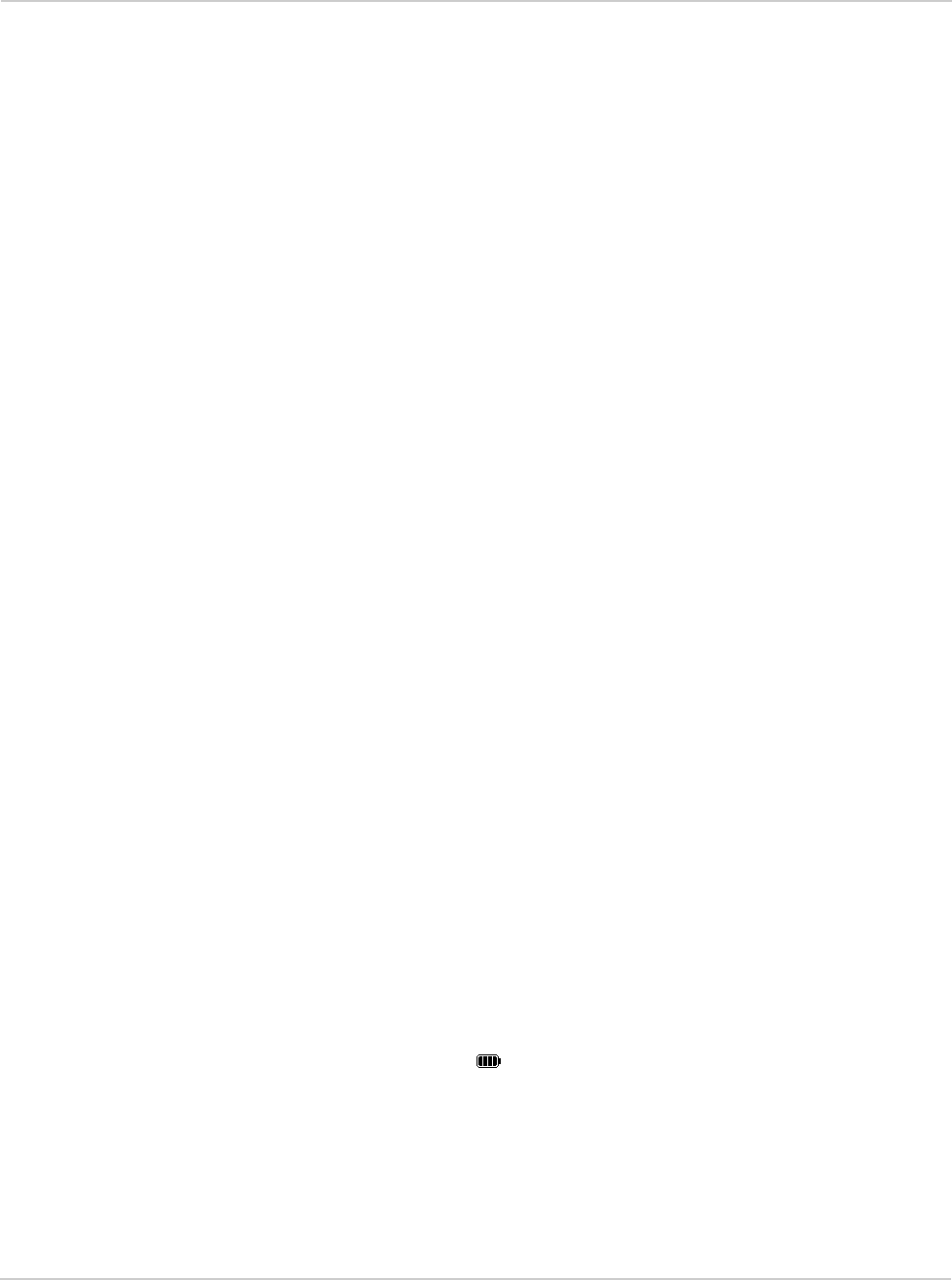
AirCard 763S Mobile Hotspot User Guide
28
3. Optional: Select the desired mapping service from the drop-down menu and
click Save.
4. Select the desired option:
· Get GPS Location (One-time satellite fix)
· Start GPS Tracking (Continuous tracking)
A new window with an animated GPS satellite opens to indicate that the
mobile hotspot is attempting to get a GPS fix.
If you have trouble obtaining a fix, ensure that the device has an unobstructed
view of the sky and you are not near tall buildings or other barriers that could
be blocking the GPS satellite signal.
5. Optional: Click the Map Me button on the top of the main homepage window
to view your location on a map and search for nearby amenities.
Battery Settings
The mobile hotspot, by default, is configured to optimize battery life. Battery life is
affected by:
• Standby time
• Data throughput
• GPS option (GPS tracking uses more power than getting a single GPS
location fix.)
• Mobile Broadband signal strength (the better the signal, the longer the battery
life)
• Wi-Fi range:
· Short Wi-Fi range — Slightly improved battery life
· Medium Wi-Fi range — Intermediate Wi-Fi range
· Long Wi-Fi range — Enables you to have your laptop (or other Wi-Fi device)
further from your mobile hotspot and still connect to your Wi-Fi network, but
the battery life is slightly shorter.
Extend Battery Life
There are several methods you can use to extend the battery life.
If the computer and other devices you are connecting to your Wi-Fi network are
always close to the mobile hotspot device, you can increase the battery life by
shortening the Wi-Fi range.
1. On the homepage, log in as Administrator.
2. Click the battery icon ( ).