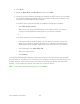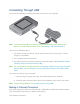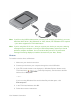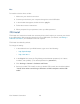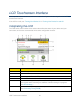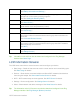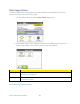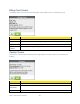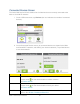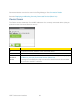User Guide
Connecting Through USB
Use the micro-USB cable (included) to connect your device to your computer.
Note: If you’ll be using USB for to connect to the Internet (and not just for charging your
device), you must install the device driver. (See Making a Tethered Connection.)
Use the micro-USB cable when:
● You want to charge your device, but you don’t want to use the AC charger, or the AC
charger is not available.
● Your computer does not have Wi-Fi.
● You want to prevent any other devices from using the hotspot. (See Disable Wi-Fi When
Tethering Device (Connected Through USB).)
Note: You can also block individual devices. See Displaying and Blocking Currently Connected
Devices (Block List) and Allowing or Denying Computers Access to the Network (MAC
Filter).
To connect your device to your computer:
1. Insert the larger (Type A) end of the micro-USB cable into your computer.
2. Insert the other end of the cable into the micro-USB port on the side of your device.
Note: If you’re having problems, see Cannot Connect Through USB.
Making a Tethered Connection
Your device supports a direct connection through a USB cable to a Windows or Mac computer.
(This is commonly referred to as a “tethered” connection.)
Your Network Connection 24