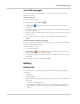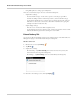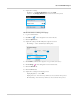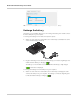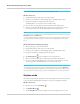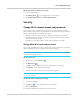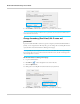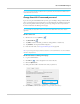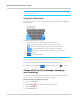User Guide
Use Your Mobile Hotspot
Rev 1 Nov.13 37
On the AT&T Unite Pro Manager homepage:
1. Log in as Administrator.
2. Click BatteryBoost on the navigation menu on the left side.
3. Click Enable Airplane Mode (or Disable Airplane Mode).
Security
Change Wi-Fi network names and passwords
You can customize the network names and passwords for the Main and Secondary
Wi-Fi networks on the mobile hotspot (depending on the Wi-Fi network type and Wi-Fi
profile) or the AT&T Unite Pro Manager homepage.
• Main Wi-Fi network — Mobile hotspot or AT&T Unite Pro Manager homepage
• Guest Wi-Fi network — Mobile hotspot (if using the Guest Wi-Fi profile) or AT&T
Unite Pro Manager homepage
• Dual-Band or Secondary network — AT&T Unite Pro Manager homepage
Change Main Wi-Fi name and password
You can change the Main Wi-Fi name or password from the mobile hotspot or the AT&T
Unite Pro Manager homepage, regardless of the Wi-Fi profile type.
Note: If you are using the Dual-Band Wi-Fi profile, changing the Main Wi-Fi name will automati-
cally switch the Profile type to Custom.
On the touchscreen:
1. On the home screen, tap Wi-Fi. .
2. Tap Main Wi-Fi .
3. Tap Edit beside the field that you want to change (Name or Password).
4. Tap Continue. The keyboard window appears.
5. Enter the new value. See Using the LCD Keyboard on page 40.
Note: If you saved your changes, all devices that were connected will have to reconnect with the
new name and password.
On the AT&T Unite Pro Manager homepage:
1. Log in as Administrator.
2. Click Wi-Fi on the navigation menu on the left side.
3. Click the Options tab.
4. Change the Main Wi-Fi network name and / or password.