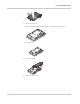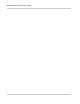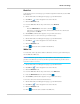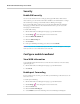User Guide
AirCard 781S Mobile Hotspot User Guide
42 2400389
5. Click Submit. (Submit button appears once you make a selection.)
6. Reconnect your Wi-Fi devices, if necessary, using the new Wi-Fi credentials. See
Connect to the Internet on page 14.
Note: The length of the Wi-Fi Password depends on the Wi-Fi Encryption selected.
Configure data network options
You can choose the network types that your mobile hotspot can connect to, and choose
whether to allow the mobile hotspot to be used when roaming internationally, from the
mobile hotspot or the AT&T Unite Pro Manager homepage.
On the touchscreen:
1. From the home screen, tap Settings .
2. Tap Mobile Broadband .
3. Choose the appropriate option:
· To enable / disable international roaming, tap Int’l Roaming and then tap the On /
Off button in the top right corner to switch international roaming on or off.
· To choose the type of network the mobile hotspot will connect to (LTE Only, 4G
Only, or Auto), tap Network Mode and then select the network type. (Auto is
recommended — the best available network will be used.)
Note: For most users, it’s best to leave the default setting (Auto). When this option is selected,
your mobile hotspot connects to the fastest service available. If you change this setting, the
mobile hotspot will not be able to connect if the option you choose is not available. For example, if
you select LTE only and you are in an area where there is no LTE network available, the mobile
hotspot will not be able to connect to a mobile broadband network until you change this setting.
On the AT&T Unite Pro Manager homepage:
1. Log in as Administrator.
2. Click Settings on the navigation menu on the left side.
3. Click the Mobile Broadband tab.
4. To enable / disable international roaming, select On or Off beside Int’l Roaming.