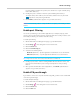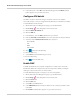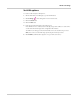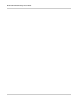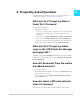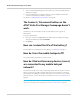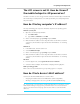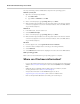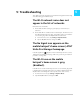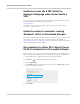User Guide
Advanced Settings
Rev 1 Nov.13 51
Incoming traffic is forwarded to specific ports and devices on your network (using
their local IP addresses).
6. Identify the ports to forward —Enter the port forwarding information (a
descriptive Label, the IP address, the Port number, and the Protocol), then click
. Repeat for each port being forwarded.
7. Click Submit. (Submit button appears once you make a selection.)
Caution: Port forwarding creates a security risk. When not required, port forwarding should be
disabled.
Enable port filtering
You can use port filtering to select which applications (for example, http, ftp, email
servers) can access the Internet. Used in conjunction with other security measures such
as firewall, port filtering can enhance network security.
To enable port filtering:
1. On the AT&T Unite Pro Manager homepage, log in as Administrator.
2. Click Settings on the navigation menu on the left side.
3. Click the Router tab.
4. Click the Port Filtering tab.
5. Select the Port Filtering Mode:
· Black List (Block list) — Specific applications not allowed to access the Internet
· White List (Allow list) — Specific applications allowed to access the Internet
Note: Only one list at a time can be active, either a Black List or a White List.
6. Identify a port to filter — Enter a meaningful label that describes the service, and
the port and communication protocol being used. Repeat for each port being
filtered.
7. Once you have identified the desired applications, click Submit. (Submit button
appears once you make a selection.)
Enable VPN passthrough
If you want to connect to a corporate network using VPN, you first need to enable VPN
connections (passthrough).
To enable VPN passthrough:
1. On the AT&T Unite Pro Manager homepage, log in as Administrator.
2. Click Settings on the navigation menu on the left side.
3. Click the Router tab.
4. Click the Basic tab.