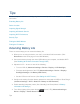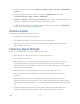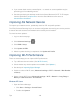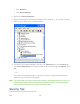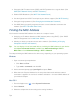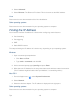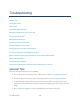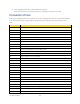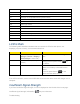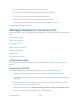User Guide
Tips 141
● Limit the number of Wi-Fi users (Advanced settings > Wi-Fi > Network > Max Number
of Users).
● If you have 3G but not 4G or 4G LTE coverage, set WAN Mode to “3G Only”
(Advanced settings > WAN > Setup > WAN Mode).
● Set Wi-Fi > Network > Wi-Fi Power Save Mode to “On.” (If your computer tends to lose
the Wi-Fi connection and stops responding, set this field to “Off.”)
● If GPS is enabled and you’re using your device from the same location, set GPS Mode
to “One-time.” (See Setting the GPS Mode.)
Device Location
Follow these guidelines in placing your device.
● Avoid moisture or extreme temperatures.
● For improved reception, place the device near a closed window.
● Place your device within easy reach of a reliable power supply and the computer to
which it will be connected.
Improving Signal Strength
There are several ways you can improve the signal strength.
● Make sure you’re inside a 4G, 4G LTE, or 3G coverage area.
● Try reorienting your device.
● Move the device and your computer to another location — you may be in or near a
structure that is blocking the signal. Every obstacle (for example, walls, ceilings,
furniture) between the Sierra Wireless 4G LTE Tri-Fi Hotspot and other wireless devices
decreases the signal strength.
● Place the device in a centralized location, as high as possible in the room.
● Make sure there’s plenty of space around your device to provide the best signal
reception.
● Keep the device at least 3–6 feet away from electrical devices that generate RF
interference (for example, microwaves, TVs, 2.4 GHz cordless phones, cellular phones,
baby monitors, wireless speakers). If you’re not using these electrical devices, turn them
off.
● If possible, place your devices so that the signal passes through open doorways or
drywall, as opposed to concrete, brick, metal, walls with insulation, and so on.