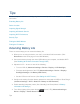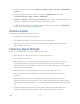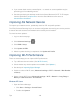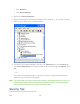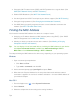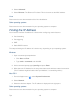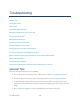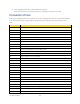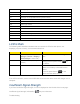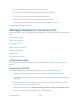User Guide
Troubleshooting 149
● You are outside a 4G, 4G LTE, or 3G coverage area.
● Your device’s internal antenna is pointing in the wrong direction.
● You are in or near a structure that is blocking the signal.
● You are near a device that is causing radio signal interference.
● A network or account problem is preventing you from obtaining service.
See also Improving Signal Strength.
Messages Displayed on the Device LCD
Use this section to look up a specific message displayed on the LCD and find out what steps to
take.
3G Activation Failed
Connecting to 3G/4G
Connection Error
Device Activation Required
Searching for Network
Update Failed
See also SD Card Error.
3G Activation Failed
See “Activating Your Device Through the “3G Activation Required” Alert” in Activating Your
Device.
Connecting to 3G/4G
If the device LCD displays “Connecting to 3G/4G”, go through the following steps.
1. Check the signal strength. If it is weak, try the tips in Improving Signal Strength.
2. Try a different Connection Preferences setting. (See Mobile Broadband Information and
Settings.)
3. Turn the device off and on. (See “Turning Your Device Off” and “Turning Your Device
On” in Turning Your Device On and Off.)
4. Update the 3G profile: click Advanced settings > WAN > Setup > Update 3G Profile.
5. If you’re still unable to connect to 3G or 4G, contact Sprint.