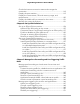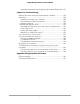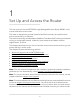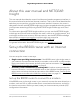User Manual
Table Of Contents
- Contents
- 1. Set Up and Access the Router
- 2. Specify Your Internet Settings Manually
- Use the Internet Setup Wizard
- Manually set up the router Internet connection
- Specify IPv6 Internet connections
- Requirements for entering IPv6 addresses
- Use Auto Detect for an IPv6 Internet connection
- Use Auto Config for an IPv6 Internet connection
- Set up an IPv6 6to4 tunnel Internet connection
- Set up an IPv6 6rd Internet connection
- Set up an IPv6 fixed Internet connection
- Set up an IPv6 DHCP Internet connection
- Set up an IPv6 PPPoE Internet connection
- Change the MTU size
- Set Up and Manage Dynamic DNS
- 3. Manage the Firewall and Security
- 4. Manage the LAN and VLAN Settings
- 5. Optimize Performance
- 6. Maintain the Router
- 7. Monitor the router and the router network
- 8. Set Up VPN Connections
- Set up an IPSec VPN connection
- Set up an OpenVPN connection
- Enable and configure OpenVPN on the router
- Install OpenVPN client software on a remote client
- Install the OpenVPN client utility and VPN configuration files on a Windows-based computer
- Install the OpenVPN client utility and VPN configuration files on a Mac
- Install the OpenVPN client utility and VPN configuration files on an iOS device
- Install the OpenVPN client utility and VPN configuration files on an Android device
- 9. Manage Port Forwarding and Port Triggering Traffic Rules
- 10. Troubleshooting
- A. Supplemental information
After you physically connect the router, you can let the NETGEAR installation assistant
set up your router automatically. For DSL service, you might need the following
information to set up the Internet connection for your router:
•
The ISP configuration information for your DSL account.
•
The ISP login name and password.
•
Fixed or static IP address setting (special deployment by the ISP; this setting is rare).
The NETGEAR installation assistant runs on any device with a web browser. Installation
and basic setup takes about 15 minutes to complete.
To connect the BR200 router to a modem and use the NETGEAR installation assistant
to automatically get an Internet connection:
1.
Unplug the modem’s power, leaving the modem connected to the wall jack for your
Internet service.
If the modem uses a battery backup, remove the battery.
2. Using an Ethernet cable, connect the modem to the Internet WAN port on the router.
3. Plug in and turn on the modem.
If the modem uses a battery backup, put the battery back in before you turn on the
modem.
4. Connect the router to power.
After you connect the router to power, the Power LED on the front panel blinks green
and then lights solid green.
5.
Use a computer or mobile device to connect to the local browser interface of the
router by doing one of the following:
•
Use a computer with a wired Ethernet connection. Do the following:
a.
Configure a computer to obtain an IP address automatically using DHCP.
b. Connect the computer with an Ethernet cable to a LAN port on the router.
•
Use a mobile device to connect to the router over WiFi. Do the following:
a.
Configure a WiFi access point to obtain an IP address automatically using
DHCP.
b. Connect the access point with an Ethernet cable to a LAN port on the router.
c. Connect your mobile device to the access point.
6. From the computer or mobile device, launch a web browser and enter
https://www.routerlogin.net in the address field.
User Manual10Set Up and Access the Router
Insight Managed Business Router BR200