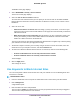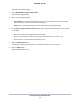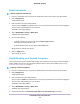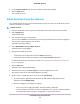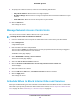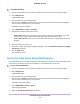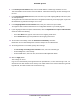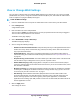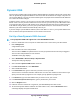Owner's Manual
Table Of Contents
- Contents
- 1. Hardware Setup
- 2. Connect to the Network and Access the Cable Modem Router
- 3. Specify Your Internet Settings
- 4. Control Access to the Internet
- 5. Specify Network Settings
- View or Change WAN Settings
- Dynamic DNS
- Set Up a Default DMZ Server
- Change the Router’s Device Name
- Change the LAN TCP/IP Settings
- Use the Router as a DHCP Server
- Disable the DHCP Server Feature in the Router
- Manage Reserved LAN IP Addresses
- Custom Static Routes
- Specify Basic WiFi Settings
- Set Up a Guest WiFi Network
- View or Change Advanced WiFi Settings
- Enable Router Mode
- Generate a New Backhaul Password
- Check Your Internet Bandwidth
- Improve Network Connections With Universal Plug N Play
- 6. Manage Your Network
- Update the Router and Satellite Firmware
- Change the admin Password
- Set Up Password Recovery
- Recover the admin Password
- View Router Status
- View Satellite Status
- View and Manage Logs of Router Activity
- View Devices Connected to the Network
- View Satellites Connected to the Network
- Monitor Internet Traffic
- Manage the Router Configuration File
- Set Up Remote Management
- Use Remote Access
- Remotely Access Your Router Using the NETGEAR Orbi App
- 7. Customize Internet Traffic Rules for Ports
- 8. Use VPN to Access Your Network
- 9. Troubleshooting
- 10. Supplemental Information
Dynamic DNS
Internet service providers (ISPs) assign numbers called IP addresses to identify each Internet account. Most
ISPs use dynamically assigned IP addresses.This means that the IP address can change at any time.You
can use the IP address to access your network remotely, but most people don’t know what their IP addresses
are or when this number changes.
To make it easier to connect, you can get a free account with a Dynamic DNS service that lets you use a
domain name to access your home network. To use this account, you must set up the cable modem router
to use Dynamic DNS.Then the cable modem router notifies the Dynamic DNS service provider whenever
its IP address changes. When you access your Dynamic DNS account, the service finds the current IP
address of your home network and automatically connects you.
If your ISP assigns a private WAN IP address (such as 192.168.x.x or 10.x.x.x), the Dynamic DNS service
does not work because private addresses are not routed on the Internet.
Set Up a New Dynamic DNS Account
To set up Dynamic DNS and register for a free NETGEAR account:
1. Launch a web browser from a computer or mobile device that is connected to your Orbi network.
2. Enter orbilogin.com.
A login window opens.
3. Enter the admin user name and password.
The user name is admin. The password is the one that you specified the first time that you logged in.
The user name and password are case-sensitive.
The BASIC Home page displays.
4. Select ADVANCED > Advanced Setup > Dynamic DNS.
The Dynamic DNS page displays.
5. Select the Use a Dynamic DNS Service check box.
6. In the Service Provider list, select NETGEAR.
7. Select the No radio button.
8. In the Host Name field, type the name that you want to use for your URL.
The host name is sometimes called the domain name.Your free URL includes the host name that you
specify, and ends with mynetgear.com. For example, specify MyName.mynetgear.com.
9. In the Email field, type the email address that you want to use for your account.
10. In the Password (6-32 characters) field, type the password for your account.
11. Click the Register button.
12. Follow the onscreen instructions to register for your NETGEAR Dynamic DNS service.
13. To check that Dynamic DNS is enabled in the cable modem router, click the Show Status button.
A message displays the Dynamic DNS status.
Specify Network Settings
40
Orbi WiFi System