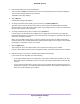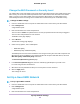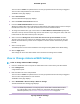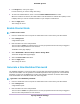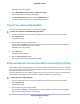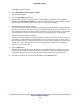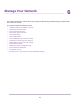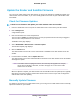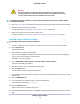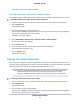Owner's Manual
Table Of Contents
- Contents
- 1. Hardware Setup
- 2. Connect to the Network and Access the Cable Modem Router
- 3. Specify Your Internet Settings
- 4. Control Access to the Internet
- 5. Specify Network Settings
- View or Change WAN Settings
- Dynamic DNS
- Set Up a Default DMZ Server
- Change the Router’s Device Name
- Change the LAN TCP/IP Settings
- Use the Router as a DHCP Server
- Disable the DHCP Server Feature in the Router
- Manage Reserved LAN IP Addresses
- Custom Static Routes
- Specify Basic WiFi Settings
- Set Up a Guest WiFi Network
- View or Change Advanced WiFi Settings
- Enable Router Mode
- Generate a New Backhaul Password
- Check Your Internet Bandwidth
- Improve Network Connections With Universal Plug N Play
- 6. Manage Your Network
- Update the Router and Satellite Firmware
- Change the admin Password
- Set Up Password Recovery
- Recover the admin Password
- View Router Status
- View Satellite Status
- View and Manage Logs of Router Activity
- View Devices Connected to the Network
- View Satellites Connected to the Network
- Monitor Internet Traffic
- Manage the Router Configuration File
- Set Up Remote Management
- Use Remote Access
- Remotely Access Your Router Using the NETGEAR Orbi App
- 7. Customize Internet Traffic Rules for Ports
- 8. Use VPN to Access Your Network
- 9. Troubleshooting
- 10. Supplemental Information
Change the WiFi Password or Security Level
The cable modem router and satellite come preset with the same WiFi network name (SSID) and the same
WiFi security.You can find the SSID and password on the cable modem router label and on the satellite
label. If you log in to the cable modem router and change the WiFi settings, the cable modem router
automatically sends the new settings to the satellite. We recommend that you do not disable security.
To change the WPA settings:
1. Launch a web browser from a computer or mobile device that is connected to your Orbi network.
2. Enter orbilogin.com.
A login window opens.
3. Enter the Orbi admin user name and password.
The user name is admin. The password is the one that you specified the first time that you logged in.
The user name and password are case-sensitive.
The BASIC Home page displays.
4. Select Wireless.
The Wireless Settings page displays.
5. Under Security Options, select a WPA option:
• WPA2-PSK [AES]
• WPA-PSK [TKIP] + WPA2-PSK [AES]
The WPA2 option uses the newest standard for the strongest security, but some older computers and
WiFi devices cannot use WPA2. If your network includes old computers and WiFi devices, select the
WPA-PSK [TKIP] + WPA2-PSK [AES] radio button.
The Password (Network Key) field displays.
6. In the Password (Network Key) field, enter the network key (password) that you want to use.
It is a text string from 8 to 63 characters.
7. Write down the new password and keep it in a secure place for future reference.
8. Click the Apply button.
Your settings are saved.
Set Up a Guest WiFi Network
To set up a guest WiFi network:
1. Launch a web browser from a computer or mobile device that is connected to your Orbi network.
2. Enter orbilogin.com.
A login window opens.
3. Enter the Orbi admin user name and password.
Specify Network Settings
52
Orbi WiFi System