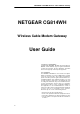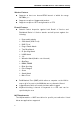NETGEAR CG814WH Wireless Cable Modem Gateway NETGEAR CG814WH Wireless Cable Modem Gateway User Guide COPYRIGHT & TRADEMARKS Copyright 2002 NETGEAR, All Rights Reserved. Microsoft, Windows, and the Windows logo are registered trademarks of Microsoft Corporation. All other trademarks and brand names are the property of their respective proprietors. FCC STATEMENT The NETGEAR CG814WH has been tested and complies with the specifications for a Class B digital device, pursuant to Part 15 of the FCC Rules.
NETGEAR CG814WH Wireless Cable Modem Gateway Chapter 1: Introduction Overview Thank you for purchasing the NETGEAR CG814WH Wireless Cable Modem Gateway. The NETGEAR CG814WH provides the ideal solution for connecting your wireless network to a high-speed broadband Internet connection and a 10/100 Fast Ethernet backbone.
NETGEAR CG814WH Wireless Cable Modem Gateway Wireless Features l Supports at least one beacon/DTIM interval of within the range 20-1000κ μ s l l Supports reception of fragmented packets Supports reception of RTS and generation of CTS Firewall Features l Stateful Packet Inspection against both Denial of Service and Distributed Denial of Service attacks and will protect against the following: Ø Ø Ø Ø Ø Ø Ø Ø Ø Ø Ø Ø Ø Ø Ø Ø l l l Reassembly attacks SYN Attack (SYN Flood) ICMP Flood Ping of Death Attack Te
NETGEAR CG814WH Wireless Cable Modem Gateway l Ø FTP Ø IRC Ø H.
NETGEAR CG814WH Wireless Cable Modem Gateway Chapte r 2: Using the NETGEAR CG8 14W H All interface and status LEDs are provided on the front panel. The power connectors, signal connectors, and Restore Factory Defaults/Reboot button are on the rear panel. The Restore factory settings Button Briefly pressing the Reset Button will clear all of the Gateway’ s data and restore the factory defaults.
NETGEAR CG814WH Wireless Cable Modem Gateway Chapte r 3 : Conne ct the Gate way Overview Unlike a simple hub or switch, the Gateway’ s setup consists of more than simply plugging hardware together. You will have to configure your networked PCs to accept the IP addresses that the Gateway assigns them (if applicable), and you will also have to configure the Gateway with setting(s) provided by your Internet Service Provider (ISP).
NETGEAR CG814WH Wireless Cable Modem Gateway goes through its self-diagnostic test. The LED will turn off when the self-test is complete. 5. Power on the network devices that connected to the NETGEAR CG814WH. The Hardware Installation is complete. Continue to the next page to configure your PCs with NETGEAR CG814WH.
NETGEAR CG814WH Wireless Cable Modem Gateway Chapte r 4: Configure Your PCs Overview The instructions in this chapter will help you configure each of your computer to be able to communicate with the Gateway. To do this, you need to configure your PC’ s network settings to obtain an IP (or TCP/IP) address automatically (called DHCP). Computers use IP addresses to communicate with each other across a network or the Internet.
NETGEAR CG814WH Wireless Cable Modem Gateway adapter. Do not choose a TCP/IP entry whose name mentions DUN, PPPoE, VPN, or AOL. If the work TCP/IP appears by itself, select that line. (If there is no TCP/IP line listed, refer to “ Appendix C: Installing the TCP/IP Protocol.) Click the Properties button. 3. Click the IP Address tab. Select Obtain an IP address automatically.
NETGEAR CG814WH Wireless Cable Modem Gateway 4. Now click the Gateway tab to ensure that the Installed Gateway field is left blank. Click the OK button. 5. Click the OK button again. Windows may ask you for the original Windows installation disk or additional files. Supply them by pointing to the correct file location, e.g., D:\win98, D:\win9x, c:\windows\options\cabs, etc. (if “D” is the letter of your CD-ROM drive). 6. Windows may ask you to restart your PC. Click the Yes button.
NETGEAR CG814WH Wireless Cable Modem Gateway adapter (usually it is the first Local Area Connection listed). Double-click the Local Area Connection. Click the Properties button. 3. Select Internet Protocol (TCP/IP), and click the Properties button. 4. Select Obtain an IP address automatically. Once the new window appears, click the OK button. Click the OK button again to complete the PC configuration. 5. Restart your computer.
NETGEAR CG814WH Wireless Cable Modem Gateway Appe ndix A: Trouble shooting Common Problems and Solutions This section provides possible solutions to problems regarding the installation and operation of the NETGEAR CG814WH. If your situation is described here, the problem should be solved by applying the corresponding solution. If you can’ t find an answer here, please contact with your local dealer. 1. I need to set a static IP address on a PC. The Gateway, by default, assigns an IP address range of 192.
NETGEAR CG814WH Wireless Cable Modem Gateway Enter the Host and Domain names (e.g., Johnson for Host and home for Domain). Enter the DNS entry provided by your ISP. If your ISP has not provided the DNS IP address, contact your ISP to get that information or go to its website for the information. F. Click the OK button in the TCP/IP properties window, and click Close or the OK button for the Network window. G. Restart the computer when asked. For Windows 2000: A. Click Start, Settings, and Control Panel.
NETGEAR CG814WH Wireless Cable Modem Gateway D. Select Specify an IP address, and enter a unique IP address that is not used by any other computer on the network connected to the Gateway. You can only use an IP address in the ranges 192.168.100.2 to 192.168.100.9 and 192.168.100.42 to 192.168.100.254. E. Enter the Subnet Mask, 255.255.255.0. F. Enter the Default Gateway, 192.168.100.1 (Gateway’ s default IP address). G. Click the DNS tab, and enter the Host and Domain names (e.g.
NETGEAR CG814WH Wireless Cable Modem Gateway the information. I. Click the OK button in the Internet Protocol (TCP/IP) Properties window. Click the OK button in the Local Area Connection Properties window. 2. I want to test my Internet connection. A. Check your TCP/IP settings. For Windows 98 and ME: Refer to the “ Configuring Your PCs to Connect to the NETGEAR CG814WH” section of “ Connecting the NETGEAR CG814WH to Your Network” . Make sure Obtain IP address automatically is selected in the settings.
NETGEAR CG814WH Wireless Cable Modem Gateway • In the This connection uses the following items box, highlight Internet Protocol (TCP/IP), and click the Properties button. Make sure that Obtain an IP address automatically and Obtain DNS server address automatically are selected. • Click the OK button in the Internet Protocol (TCP/IP) Properties window, and click the OK button in the Local Area Connection Properties window. • Restart the computer if asked. For Windows NT 4.
NETGEAR CG814WH Wireless Cable Modem Gateway computer to verify that your original computer is not the cause of the problem. E. In the command prompt, type ping www.yahoo.com and press the Enter key. • If you get a reply, the computer is connected the Internet. If you can not open a web page, try the ping command from a different computer to verify that your original computer is not the cause of the problem. • If you do NOT get a reply, there may be a problem with the connection.
NETGEAR CG814WH Wireless Cable Modem Gateway pop-up windows (for PPPoE users).” 5. I need to set up a server behind my Gateway. To use a server like a web, ftp, or mail server, you need to know the respective port numbers they are using. For example, port 80 (HTTP) is used for web, port 21 (FTP) is used for FTP, and port 25 (SMTP outgoing) and port 110 (POP3 incoming) are used for the mail server. You can get more information by viewing the documentation provided with the server you installed.
NETGEAR CG814WH Wireless Cable Modem Gateway C. Check the protocol you will be using, TCP, UDP or Both. D. Enter the IP address of the PC or network device that you want the port server to go to. For example, if the web server’ s Ethernet adapter IP address is 192.168.100.2, you would enter 2 in the field provided. The 0 is to disable port service. When you have completed the configuration, click the Apply button. 7. I can’ t get the Internet game, server, or application to work.
NETGEAR CG814WH Wireless Cable Modem Gateway address of the Gateway. Enter the default password admin, and then go to Basic => Security page. B. Enter a different password in the Password field, and enter the same password in the second field to confirm the password. C. Click the Apply button. 9. I am a PPPoE user, and I need to remove the proxy settings or the dial-up pop-up window. If you have proxy settings, you need to disable these on your computer.
NETGEAR CG814WH Wireless Cable Modem Gateway application uses. Follow these steps: A. To connect to the Gateway, go to the web browser, and enter http://192.168.100.1 or the IP address of the Gateway. B. Enter the password, if asked. (The default password is admin.) C. Click the Advanced => Port Triggering tab. D. Enter the Trigger Range. Check with your Internet application provider for more information on which outgoing port services it is using. E. Enter the Target Range.
NETGEAR CG814WH Wireless Cable Modem Gateway and the Connection tab. Make sure that Internet Explorer is set to Never dial a connection. For Netscape Navigator, click Edit, Preferences, Advanced, and Proxy. Make sure that Netscape Navigator is set to Direct connection to the Internet. 14. The Full/Col LED keeps flickering continuously. • Check the Category 5 Ethernet cable and it RJ-45 connectors. • There may be interference with other network devices.
NETGEAR CG814WH Wireless Cable Modem Gateway Frequently Asked Questions What is the maximum number of IP addresses that the Gateway will support? The Gateway will support up to 253 IP addresses. Is IPSec Pass-Through supported by the Gateway? Yes, it is a build-in feature that the Gateway automatically enables. Does the Gateway support IPX or AppleTalk? No. TCP/IP is the only protocol standard for the Internet and has become the global standard for communications.
NETGEAR CG814WH Wireless Cable Modem Gateway (to match the mapped port above) and ServerName to the IP assigned to the Gateway from your ISP. Can multiple gamers on the LAN get on one game server and play simultaneously with just one public IP address? It depends on which network game or what kind of game server you are using. For example, Unreal Tournament supports multi-login with one public IP.
NETGEAR CG814WH Wireless Cable Modem Gateway Internet Explorer, click Tools, Internet Options, and then the Connection tab. Make sure that Internet Explorer is set to Never dial a connection. For Netscape Navigator, click Edit, Preferences, Advanced, and Proxy. Make sure that Netscape Navigator is set to Direct connection to the Internet. What is DMZ hosting? Demilitarized Zone (DMZ) allows one IP address (computer) to be exposed to the Internet. Some applications require multiple TCP/IP ports to be open.
NETGEAR CG814WH Wireless Cable Modem Gateway Appe ndix B: Glossary 10BaseT – An Ethernet standard that uses twisted wire pairs. 100BaseTX – IEEE physical layer specification for 100 Mbps over two pairs of Category 5 UTP or STP wire. Adapter – Printed circuit board that plugs into a PC to add to capabilities or connectivity to a PC. In a network environment, a network interface card (NIC) is the typical adapter that allows the PC or server to connect to the intranet and/or Internet.
NETGEAR CG814WH Wireless Cable Modem Gateway new IP address must be entered. DHCP lets a network administrator supervise and distribute IP addresses from a central point and automatically sends a new IP address when a computer is plugged into a different place in the network. DHCP uses the concept of a “ lease” or amount of time that a given IP address will be valid for a computer. The lease time ca vary depending on how long a user is likely to require the Internet connection at a particular location.
NETGEAR CG814WH Wireless Cable Modem Gateway devices that serve multiple users, such as servers and printers, are usually assigned static IP address. Ethernet – IEEE standard network protocol that specifies how data is placed on and retrieved from a common transmission medium. Has a transfer rate of 10 Mbps. Forms the underlying transport vehicle used by several upper-level protocols, including TCP/IP and XNS.
NETGEAR CG814WH Wireless Cable Modem Gateway Gateway – A device that interconnects networks with different, incompatible communications protocols. Hub – The device that serves as the central location for attaching wires from workstations. Can be passive, where there is no amplification of the signals; or active, where the hubs are used like repeaters to provide an extension of the cable that connects to a workstation. IEEE – The Institute of Electrical and Electronics Engineers.
NETGEAR CG814WH Wireless Cable Modem Gateway and companies access to the Internet and other related services such as Web site building and virtual hosting. LAN – A local area network (LAN) is a group of computers and associated devices that share a common communications line and typically share the resources of a single processor or server within a small geographic area (for example, within an office building). MAC Address – The MAC (Media Access Control) address is your computer’ s unique hardware number.
NETGEAR CG814WH Wireless Cable Modem Gateway provides authentication (username and password) in addition to data transport. A PPPoE session can be initiated by either a client application residing on a PC, or by client firmware residing on a modem or router.
NETGEAR CG814WH Wireless Cable Modem Gateway Switch – 1. A data switch connects computing devices to host computers, allowing a large number of devices to share a limited number of ports. 2. A device for making, breaking, or changing the connections in an electrical circuit. TCP (Transmission Control Protocol) – A method (protocol) used along with the Internet Protocol to send data in the form of message units between computers over the Internet.
NETGEAR CG814WH Wireless Cable Modem Gateway electromagnetic induction between pairs of wires, two insulated copper wires are twisted around each other. Each signal on twisted pair requires both wires. Since some telephone sets or desktop locations require multiple connections, twisted pair is sometimes installed in two or more pairs, all within a single cable. WAN – A communications network that covers a wide geographic area, such as state or country.
NETGEAR CG814WH Wireless Cable Modem Gateway Appe ndix C: I nstalling the TCP/ IP Protocol Follow these instructions to install the TCP/IP protocol on one of your PCs only after a network card has been successfully installed inside the PC. These instructions are for Windows 95, Windows 98, and Windows Me. For TCP/IP setup under Windows NT, 2000, and XP, see your Windows documentation. 1. Click the Start button. Choose Settings and then Control Panel. 2.
NETGEAR CG814WH Wireless Cable Modem Gateway 4. Double-click on Protocol. 5. Highlight Microsoft under the list of manufacturers. 6. Find and double-click TCP/IP in the list to the right (see Figure D-2). Figure D-2 7. After a few seconds, the main Network window will appear. The TCP/IP Protocol should now be listed.
NETGEAR CG814WH Wireless Cable Modem Gateway Figure D-3 8. Click the OK button. Windows may ask for original Windows installation files. Supply them as needed, e.g., c:\windows\options\cabs, D:\win98, D:\win95, D:\win9x. 9. Windows will ask you to restart the PC. Click the Yes button. The TCP/IP installation is now complete.
NETGEAR CG814WH Wireless Cable Modem Gateway Appe ndix D: Finding the MAC Addre ss and I P Addre ss for Your Ethe rne t Adapte r This section describes how to find the MAC address for your Ethernet adapter. You can also find the IP address of your computer’ s Ethernet adapter. The IP address is used for filtering, forwarding, and DMZ. Follow the steps in this appendix to find the MAC address or IP address for your adapter in Windows 95, 98, Me, NT, 200, and XP. For Windows 95, 98, and Me: 1.
NETGEAR CG814WH Wireless Cable Modem Gateway 3. Write down the Adapter Address as shown on your computer screen (see Figure E-3). This is the MAC address for your Ethernet adapter and will be shown as a series of numbers and letters. Figure E-3 The example in Figure E-3 shows the IP address of your Ethernet adapter as 192.168.45.131. Your computer may show something different. Note: The MAC address is also called the Adapter Address.
NETGEAR CG814WH Wireless Cable Modem Gateway For Windows NT, 2000, and XP: The following steps show an alternative way of obtaining the MAC address and IP address for your Ethernet adapter. 1. Click on Start and Run. In the Open field, enter cmd. Press the Enter key or click the OK button. 2. In the command prompt, enter ipconfig /all. Then press the Enter key. Figure E-4 3. Write down the Physical Address as shown on your computer screen; it is the MAC address for your Ethernet adapter.
NETGEAR CG814WH Wireless Cable Modem Gateway Appe ndix E: Spe cfications WAN Cable Interface F type female 75ohm LAN 4 10/100 BASE-T 1 USB 1.1 Connector Type B 1 IEEE 802.11b (2.4 GHz Unlicensed ISM radio band) CPU 140 MHz MIPS32-ISA SDRAM Flash ROM 16Mb 16Mb System Power 12V/700mA Power Supply 12V/1.25A EMI/EMC FCC Class B, CE Class B, VCCI Class B. Operation Requirement Operating Temp. 0º C to 40º C (32º F to 104º F) Storage Temp.