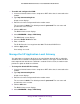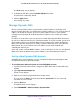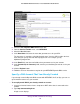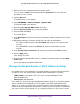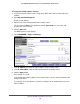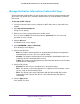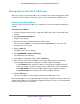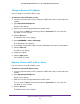User manual
Manage the WAN and LAN Network Settings
135
AC1200 WiFi DSL Modem Router—Essentials Edition Model D6100
3. Enter the user name and password for the modem router.
The user name is admin. The default password is
password. The user name and
password are case-sensitive.
4. Click the OK button.
The BASIC Home screen displays.
5. Select ADVANCED >
Advanced Settings > Dynamic DNS.
The Dynamic DNS screen displays.
6. Select the Use a Dynamic DNS Service check box.
7. From the Service Provider menu, select your provider
.
8. Select the Yes radio button.
The screen adjusts.
9. In the Host Name
field, enter the host name (sometimes called the domain name) for your
account.
10. Depending on the type of account, specify your user name or email address:
• For a No-IP or Dyn account, in the User Name field, enter the user name for your
account.
• For a NETGEAR account, in the Email field, enter the email address for your
account.
11. In the Password (6-32 characters) field, enter the password for your DDNS account.
12. Click the Apply button.
Your settings are saved.
13. T
o verify that your Dynamic DNS service is enabled in the modem router,
click the Show
Status button.
A message displays the Dynamic DNS status.
Manage the Modem Router’s LAN IP Address Settings
The modem router is preconfigured to use private IP addresses on the LAN side and to act
as a DHCP server. The modem router’s default LAN IP configuration is as follows:
• LAN IP address. 192.168.0.1 (This is the same as www.routerlogin.net and
www.routerlogin.com.)
• Subnet mask. 255.255.255.0
These addresses are part of the designated private address range for use in private networks
and are suitable for most applications. The IP address and subnet mask identify which
addresses are local to a specific device and which must be reached through a gateway or
modem router.
You might want to change these settings if you need a specific IP subnet that
one or more devices on the network use, or if competing subnets use the same IP scheme.