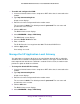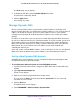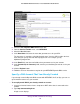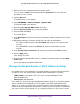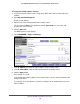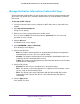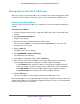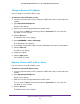User manual
Manage the WAN and LAN Network Settings
140
AC1200 WiFi DSL Modem Router—Essentials Edition Model D6100
5. Select ADVANCED > Setup > LAN Setup.
The LAN Setup screen displays.
6. In the Address Reservation section, select the radio button next to the reserved address.
7. Click the Delete
button.
The address entry is removed.
Change the Modem Router’s Device Name
The modem router’s default device name is D6100. This device name displays in a file
manager when you browse your network.
To change the modem router’s device name:
1. Launch an Internet browser from a computer or WiFi device that is connected to the
network.
2. T
ype http://www
.routerlogin.net.
A login screen displays.
3. Enter the user name and password for the modem router.
The user name is admin.
The default password is
password. The user name and
password are case-sensitive.
4. Click the OK button.
The BASIC Home screen displays.
5. Select ADVANCED > Setup > LAN Setup.
The LAN Setup screen displays.
6. In the
Device Name field, enter a new name.
7. Click the Apply button.
Your settings are saved.
Manage the DHCP Server Address Pool
By default, the modem router acts as a Dynamic Host Configuration Protocol (DHCP) server.
The modem router assigns IP, DNS server, and default gateway addresses to all computers
that are connected to its LAN and WiFi network. The assigned default gateway address is the
LAN address of the modem router.
These addresses must be part of the same IP address subnet as the modem router’s LAN IP
address. The default DHCP address pool is 192.168.0.2–192.168.0.254.