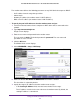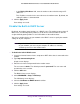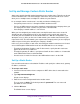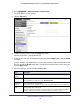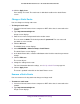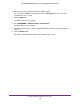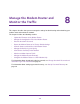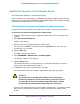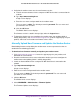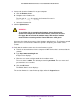User manual
Manage the WAN and LAN Network Settings
144
AC1200 WiFi DSL Modem Router—Essentials Edition Model D6100
5. Select ADVANCED > Advanced Setup > Static Routes.
The Static Routes screen displays.
6. Click the Add button.
7. To make the route private, select the Private check box.
A private static route is not reported in RIP.
8. To prevent the route from becoming active after you click the Apply button, clear the Active
check box.
In some situations, you might want to set up a static route but keep it disabled until a later
time. By default, the Active
check box is selected and a route becomes active after you
click the Apply button.
9. Enter the settings as described in the following table.
Field Description
Destination IP
Address
Enter the IP address for the final destination of the route.
IP Subnet Mask Enter the IP subnet mask for the final destination of the route.
If the destination is a single host, enter 255.255.255.255.
Gateway IP
Address
Enter the IP address of the gateway.
The IP address of the gateway must be on the same LAN segment as the modem router.
Metric Enter a number from 1 through 15.
This value represents the number of routers between your network and the destination.
Usually
, a setting of 2 or 3 works, but if this is a direct connection, set it to 1.