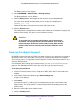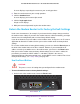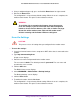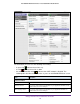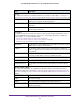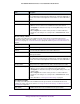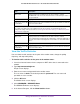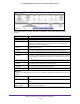User manual
Manage the Modem Router and Monitor the Traffic
153
AC1200 WiFi DSL Modem Router—Essentials Edition Model D6100
A screen displays requesting the answers to your security questions.
6. Enter the saved answers to your security questions.
7. Click the Continue button.
A screen displays your recovered password.
8. Click the Login again button.
A login screen displays.
9. With your recovered password, log in to the modem router.
Return the Modem Router to Its Factory Default Settings
Under some circumstances (for example, if you lost track of the changes that you made to
the modem router settings or you move the modem router to a different network), you might
want to erase the configuration and reset it to factory default settings.
If you do not know the current IP address of the modem router, first try to use an IP scanner
application to detect the IP address before you reset the modem router to factory default
settings.
To reset the modem router to factory default settings, you can use either the Reset button on
the back of the modem router or the Erase function. However, if you cannot find the IP
address or lost the password to access the modem router, you must use the Reset
button.
After you reset the modem router to factory default settings, the user name is admin, the
password is password, the LAN IP address is 192.168.0.1 (which is the same as
www.routerlogin.net and www.routerlogin.com), and the DHCP server is enabled. For a list of
factory default settings, see Factory Settings
on page 218.
Use the Reset Button
CAUTION:
This process erases all settings that you configured in the modem router.
To reset the modem router to factory default settings:
1. On the back of the modem router, locate the Reset button.
Reset button